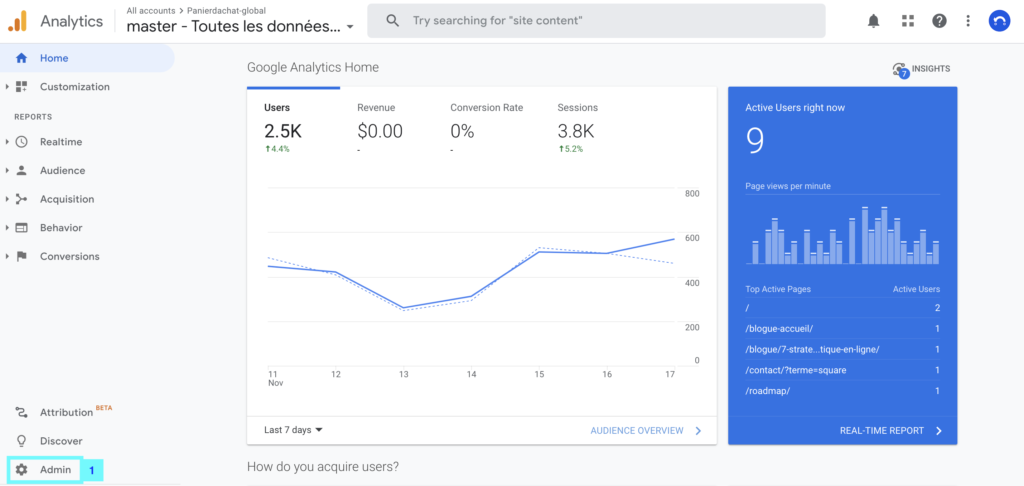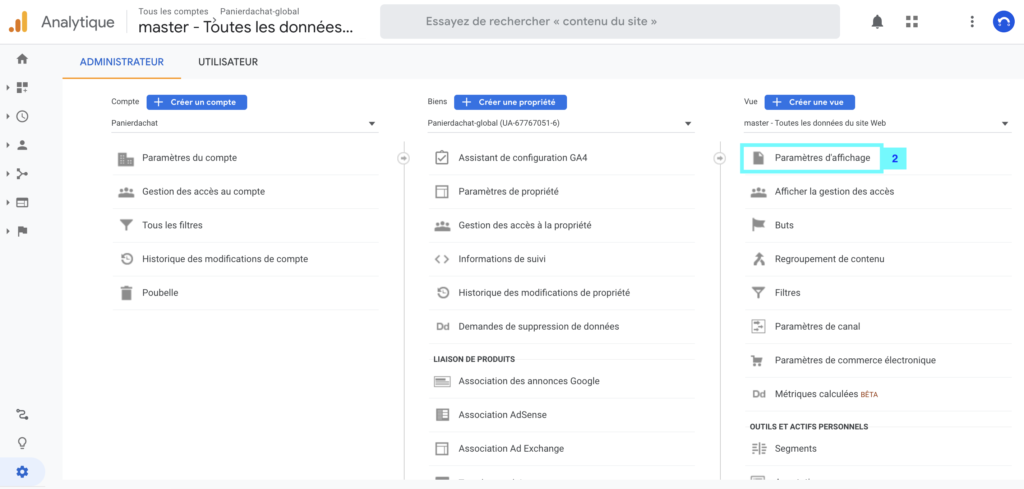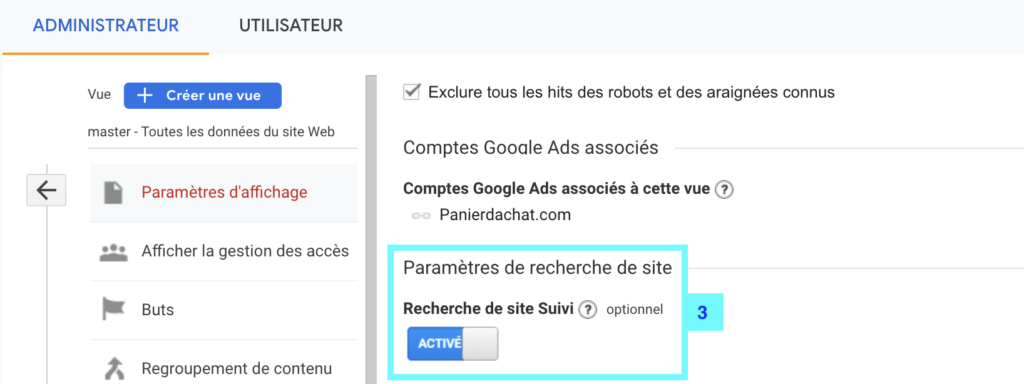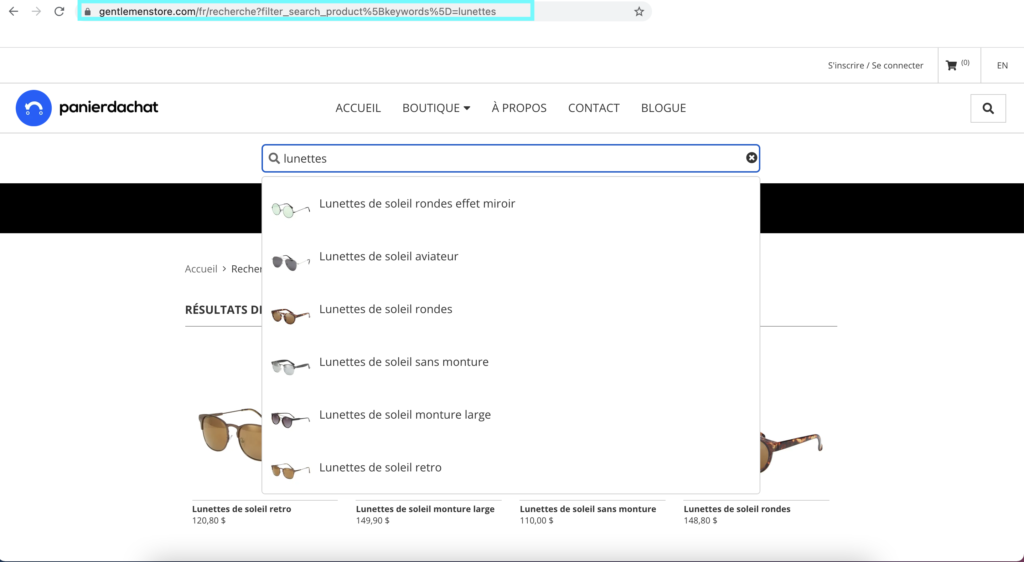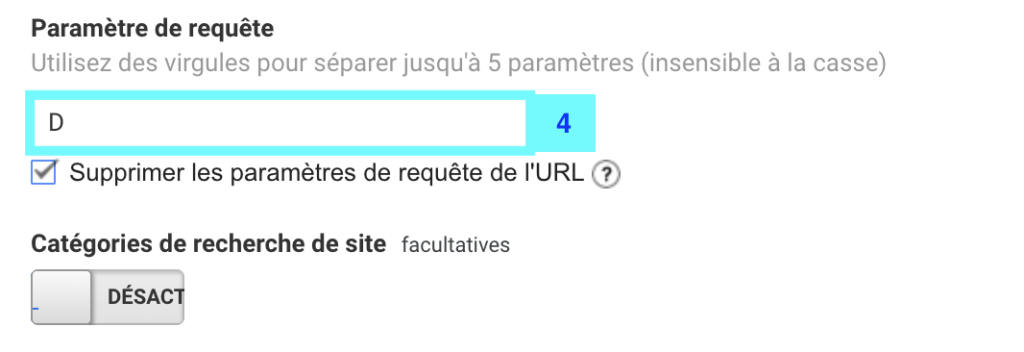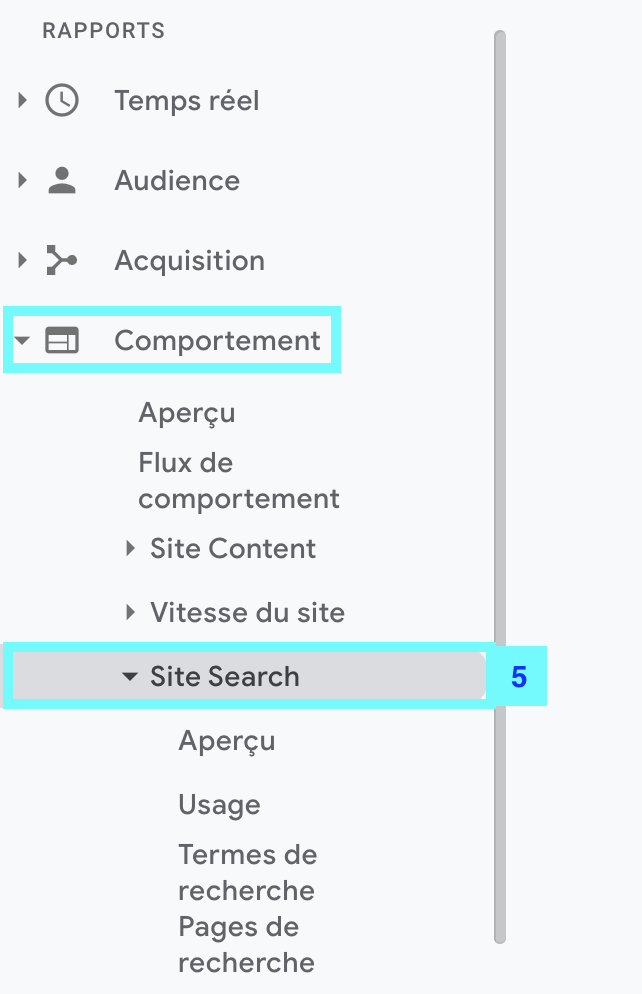How to configure and activate internal search tracking on your online store with Google Analytics
With Google Analytics, you can easily gain visibility into your online store’s internal search engine data.
By analyzing the data of internal searches performed on your site in the search bar by your visitors, you can later develop an additional content strategy.
How to enable internal search engine tracking in Google Analytics
1. Open your Google Analytics account settings
Then click on “Admin” (1).
Then on Display Settings (2).
2. Enable internal search engine tracking
Scroll down to Site Search Settings and then enable the Site Search Tracking slider (3).
After enabling this, you will see a field to enter a query parameter (4), the query parameter being the letter that appears in your online store URL before the search terms. It will be used to track and retrieve the queries.
You can find on your site when you do a search (here the letter is D):
Be sure to check the Remove query parameters from URL box so that Google Analytics can split the tracking for each page.
Once saved, you can access this information via the Behavior/Site Search report (5).