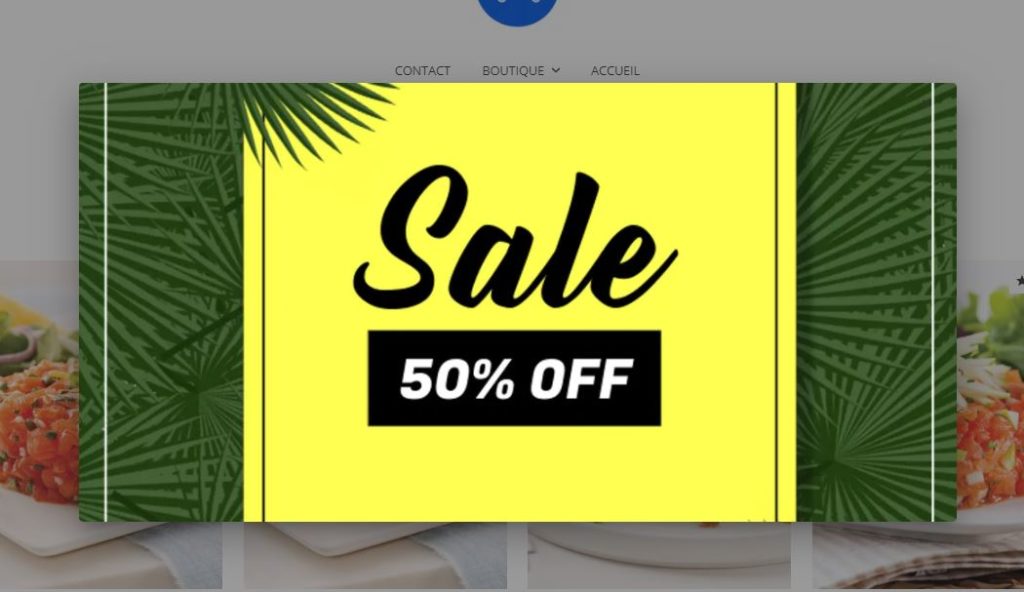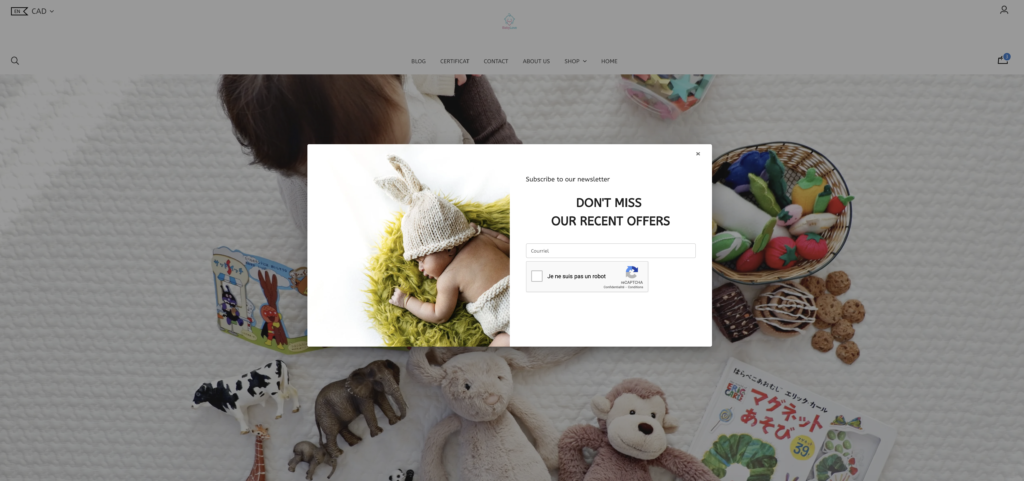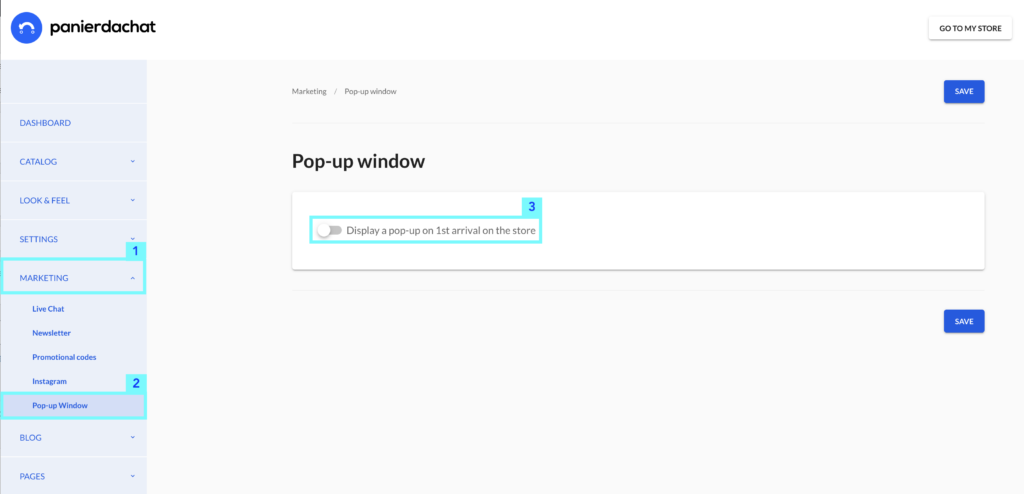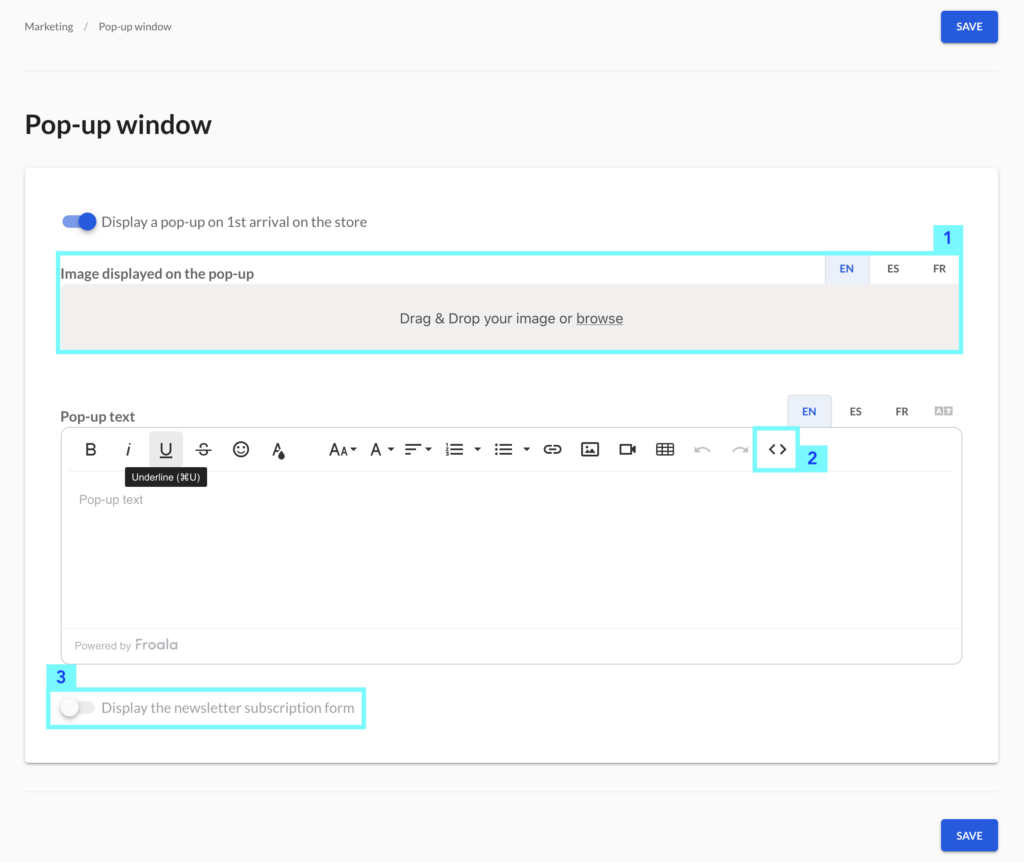How to add a pop-up window on your online store
You want to highlight information or invite your visitors to subscribe to your newsletter, the pop-up window is an must-have! We explain in this article how to add this pop up window and how to customize it!
In your merchant administration interface, click on the Marketing tab (1) then on Pop-up window (2). On the new page, turn on the Display a pop-up on 1st arrival on the store switch (3).
Customize your pop-up window
Once you have activated the pop-up display, you can add an image to display (1) or even personalize the content of this window 100% with the text / HTML field (2).
If you have connected a newsletter system to your Panierdachat store, you can activate the button Display the newsletter subscription form (3). This allows you to add a field under the text content as well as a “Subscribe” button to invite and increase the number of subscriptions to your newsletter.
Pop-up examples