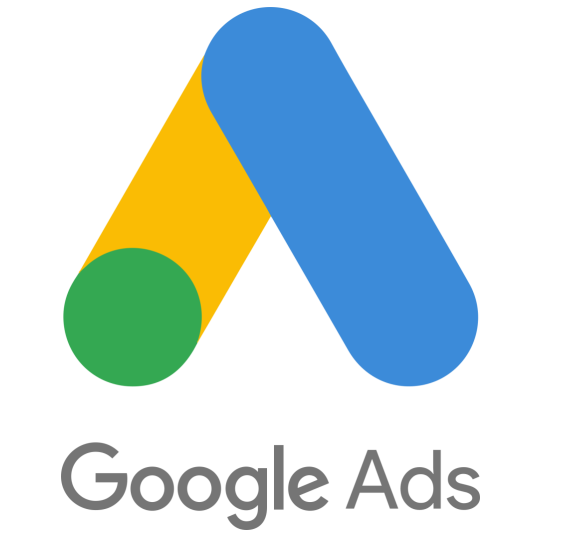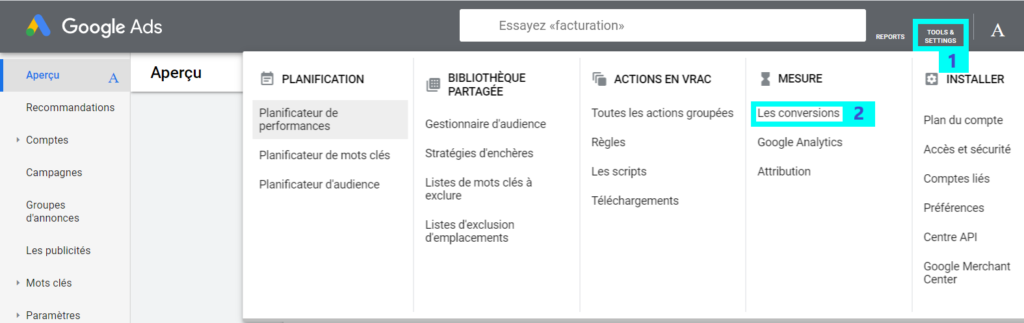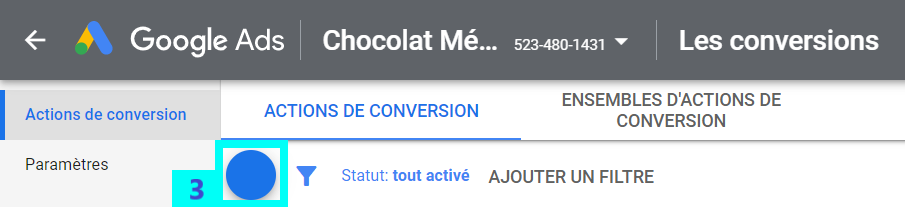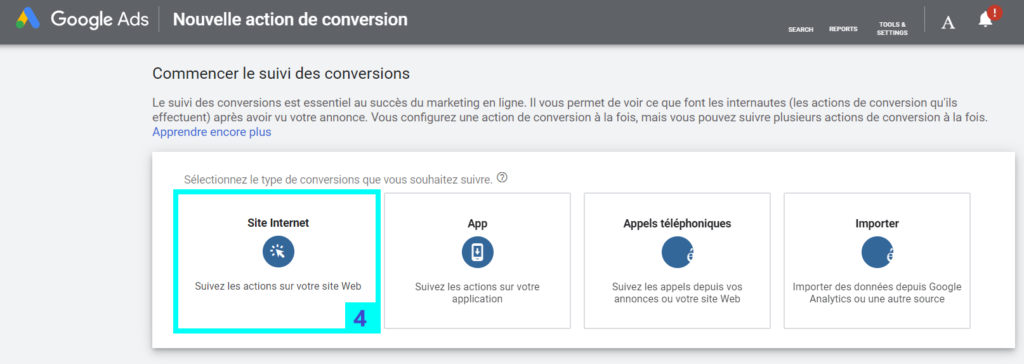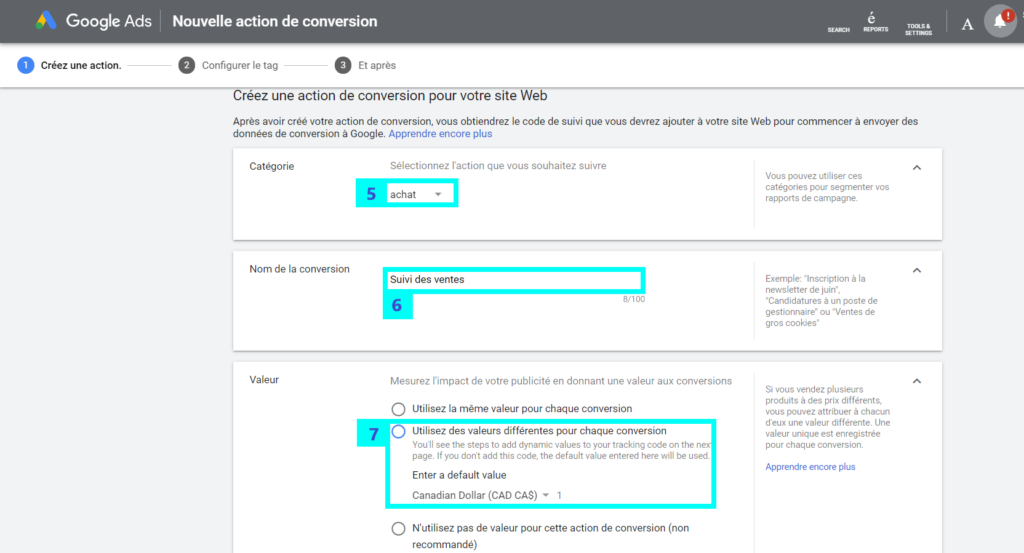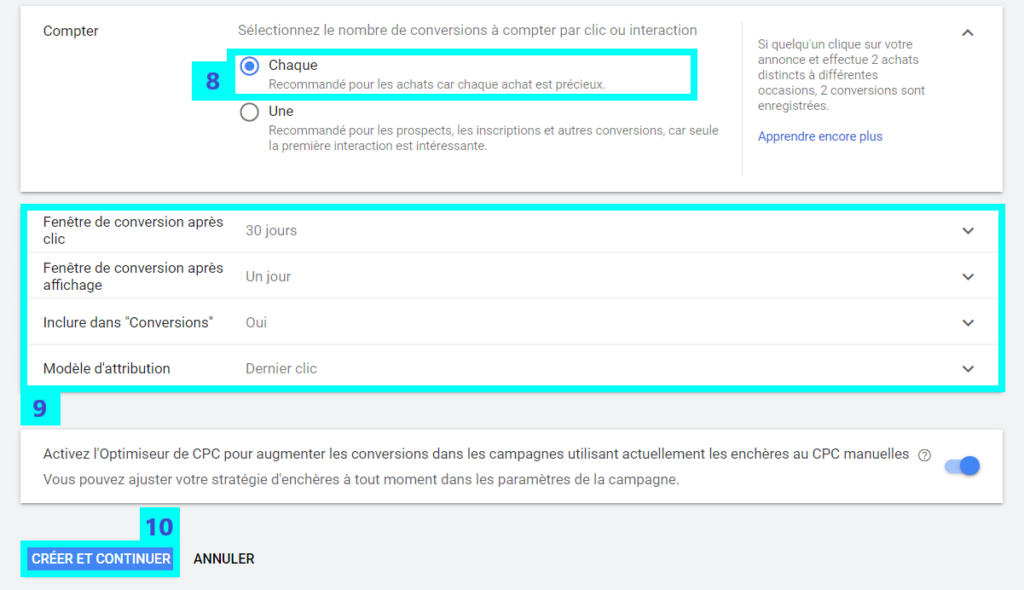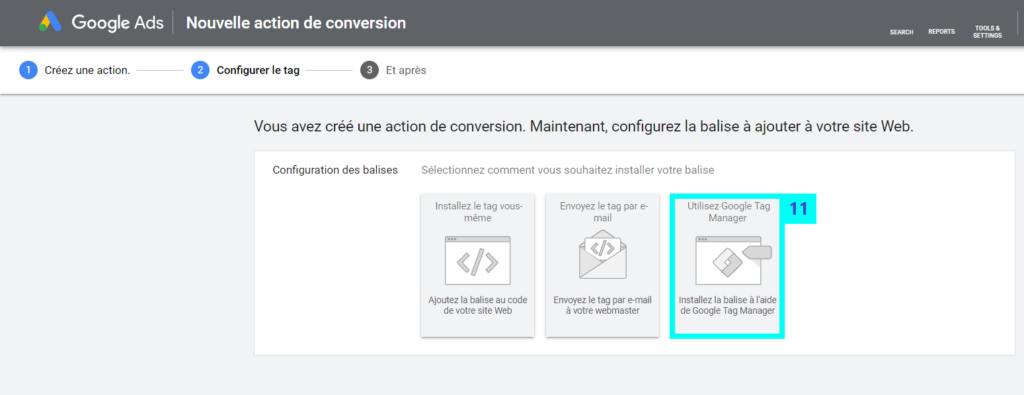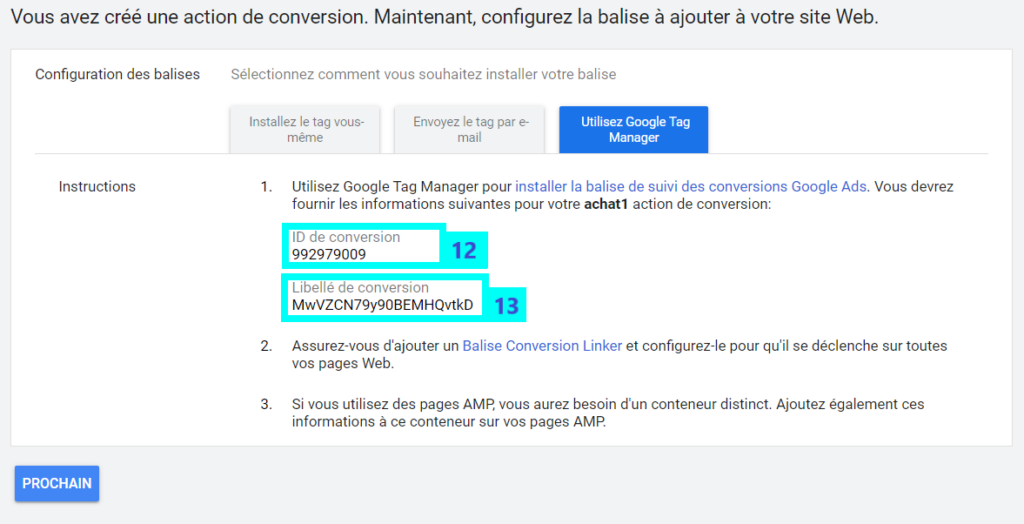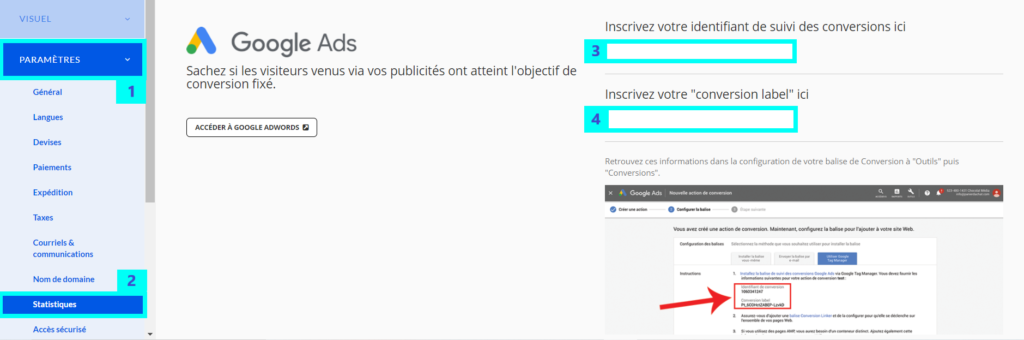How to use Google Ads conversion tracking on your online store?
The Google Ads Conversion Tracking tool is a key tool in the marketing of an online store. Learn how to use it with this tutorial.
What is its purpose?
Conversion tracking allows you to analyze the effectiveness with which clicks on your ads generate decisive actions on your store Panierdachat such as a purchase or a subscription to a newsletter.
Where can I find my Conversion ID and Conversion Label?
Sign in to your Google Ads account.
From your Google Ads account interface, click Settings (1) at the top right and then on the Mesurement tab, click Conversions (2).
Click the blue button (3) to add a conversion action.
Then select the Website tab to indicate that you want to track the conversions that will occur on your store Panierdachat (4).
Next to Category, select a description corresponding to your conversion action (5).
Assign a Name to the conversion action you wish to track. This will help you recognize it in the conversion reports (6).
Next to Value, select Use different values for each conversion: use this option if, for example, you are tracking purchases of products with different prices (7).
Select All (8) to indicate that you want each conversion to be accounted for.
Leave the default values entered (9) then click Create and continue (10).
Click on the tab Use Google Tag Manager (11).
In this tab you will find the conversion ID (12) and the conversion label (13) associated with your conversion action.
How to add it to your online store?
In your merchant interface, click Settings (1), then Statistics (2).
In this new page, go down to the « Google Ads » section and paste the conversion ID (3) and the conversion label (4) in the fields provided and then click Save.