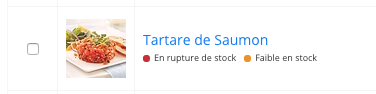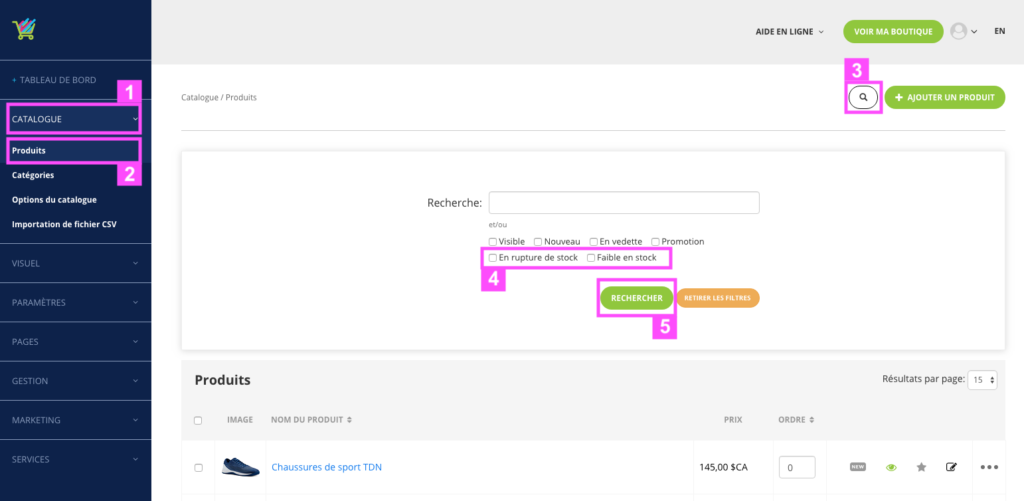How to know my products out of stock or low in stock
With Inventory Alerts, you can receive an email every day summarizing your products with an inventory below the inventory limit you have chosen. See how to configure this here.
But in addition to alerts, you would easily want to see your products out of stock or low in stock?
You asked us, we added it.
Understand the display of stock alert tabs
From now on your list of products you will see at a glance, products out of stock or low in stock, thanks to the red and orange pellets.
When do pellets appear?
When a product or at least one of its variants reaches:
- The orange pellet “Low in stock” appears when a stock is less than the number indicated in Inventory Alerts
- The red pellet “Out of Stock” appears when the stock is 0
What is a “low in stock” product?
A low inventory product is a product or product variant that has an inventory that is below the limit you set in Inventory Alerts.
How a product has both “Low in stock” and “Out of stock” pellets?
The products having both pellets are products with variants. One or more of its variants have a stock of 0 and one or more others have a stock below the inventory alert.
My product has inventory but a sticker “Out of stock” is displayed. Why?
You have a product with a red pellet while for you it has good stock. Have you checked that all variants of this product have a stock greater than 0? As soon as only one variant reaches 0, the tablet will be displayed to warn you.
Can my clients see these pellets?
No! These tablets are only visible on your product listing in your merchant interface.
Howover, if you wanna display a “Out of stock” label on your products which are out of stock you can do it, here is how!
How to search for my low product list in stock or out of stock?
In your merchant interface, click the Catalog tab (1) and click Products (2). In your list of products click on the magnifying glass (3) to open the search.
In this search section, you can leave the “Search” field empty and check the “Out of stock” and / or “Low in stock” box (4) (if you check both, this will list the Out of stock products AND Low in stock.) Click Search (5) when your search is ready.
The products listed below will be Out of Stock or Low in Stock (depending on your search filter).