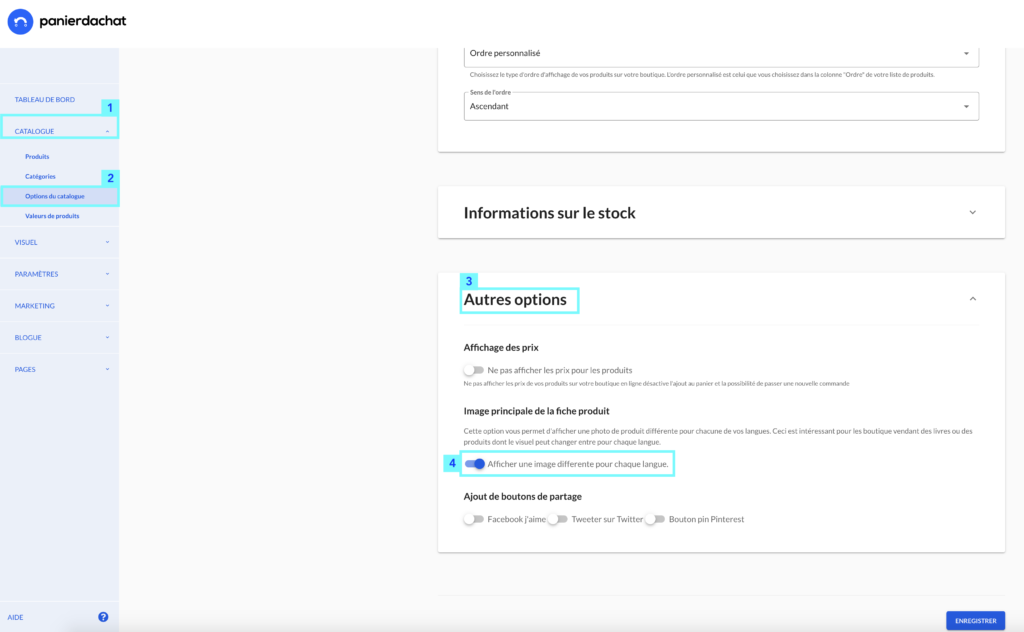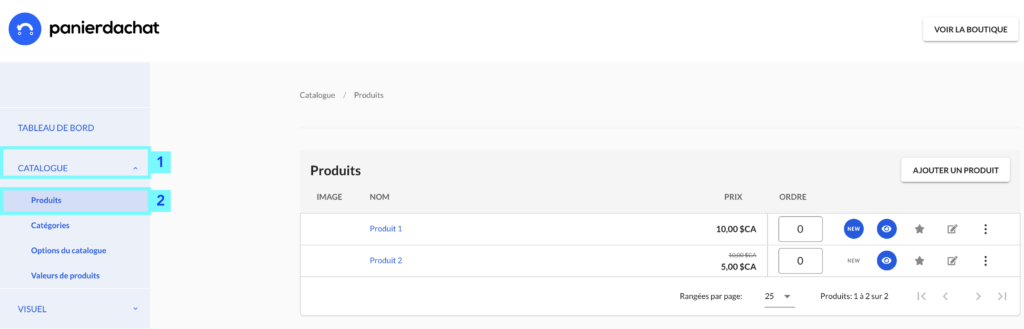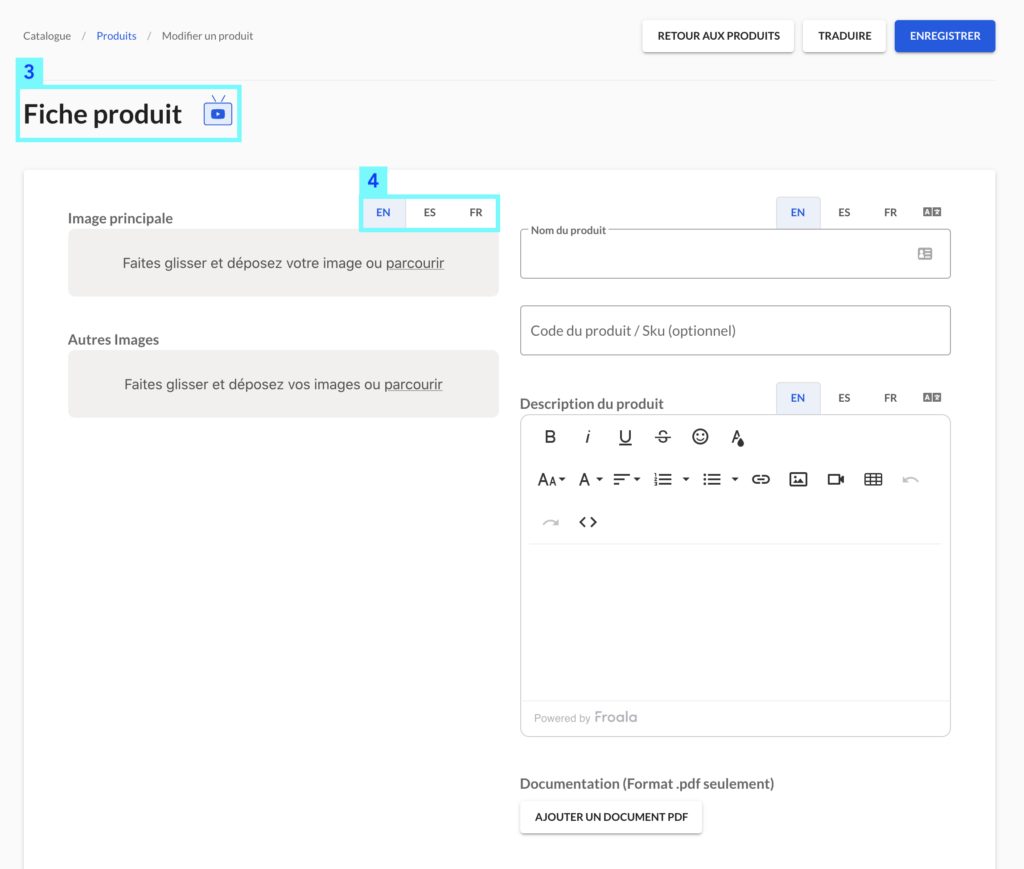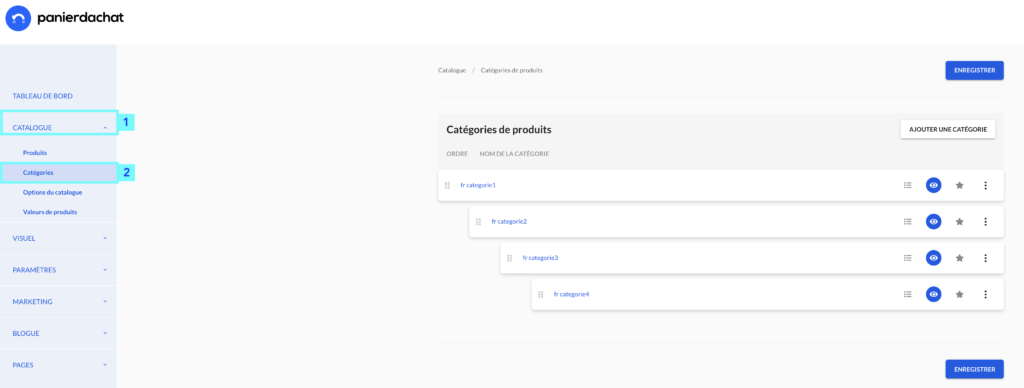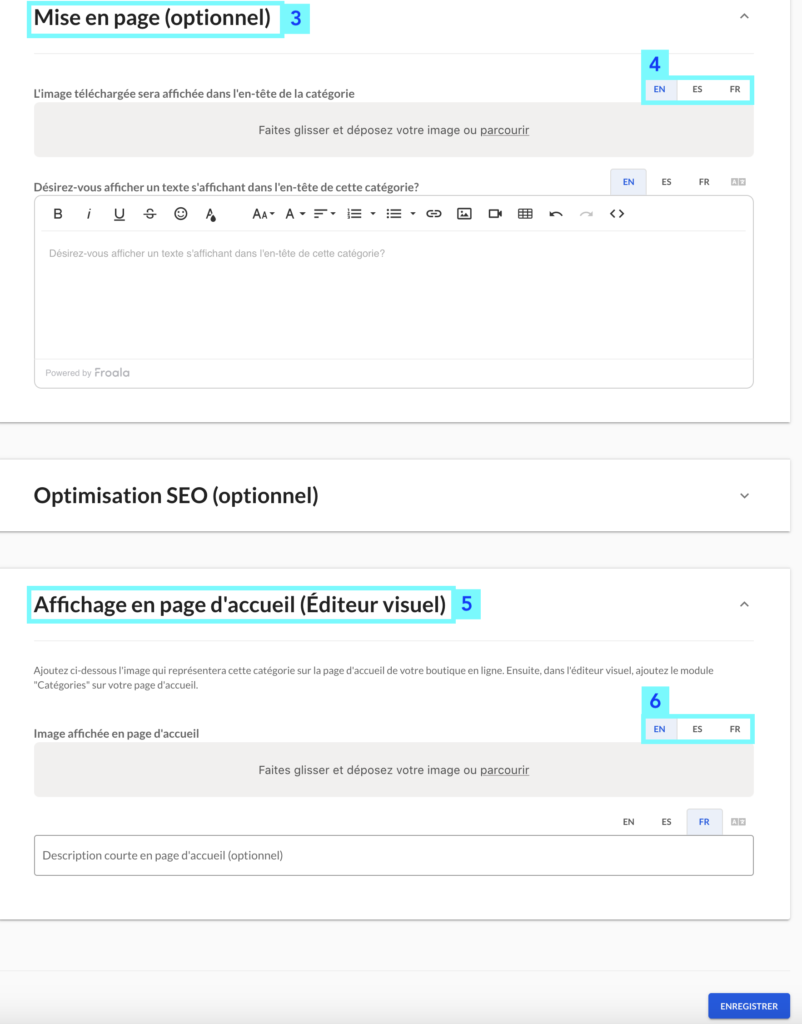How to display different product images by my shop languages
You would like to display different product photos on your online shop depending on the language you are browsing in.
This could be very useful if you sell books or products whose visual can change between each language.
We explain how to add them to your online shop.
From your merchant interface, click on the Catalog tab (1) then Catalog Options (2), click on the Other options pane (3) to activate the Show a different image tab for each language (4).
Afterwards, it will be possible for you :
- display different product photos for each language
To do this, click on the Catalog tab (1) then on Products (2).
In the new Product sheet page (3), to add a different product photo per language, simply click on the tab(s) (4) at the top right of the Main image field to switch between languages.
Once you have added the image(s) you want, remember to click on the blue Save button to confirm your update.
- display header images of different categories for each language
To do this, click on the Catalogue tab (1) then on Categories (2).
On the new page, click the (optional) Page Setup pane (3), to add a header image for your category. To add a different image for each language, simply click the tab(s) (4) in the top right of the Image field to switch between languages.
In the Home Page View (Visual Editor) pane (5), to add an image that will represent your category on the home page. To add a different image for each language, simply click on the tab(s) (6) in the top-right corner of the Image field to switch between languages.
Once you have added the image(s) you want, remember to click on the blue Save button to confirm your update.
The accepted image formats are: .jpg (or .jpeg) and .png.