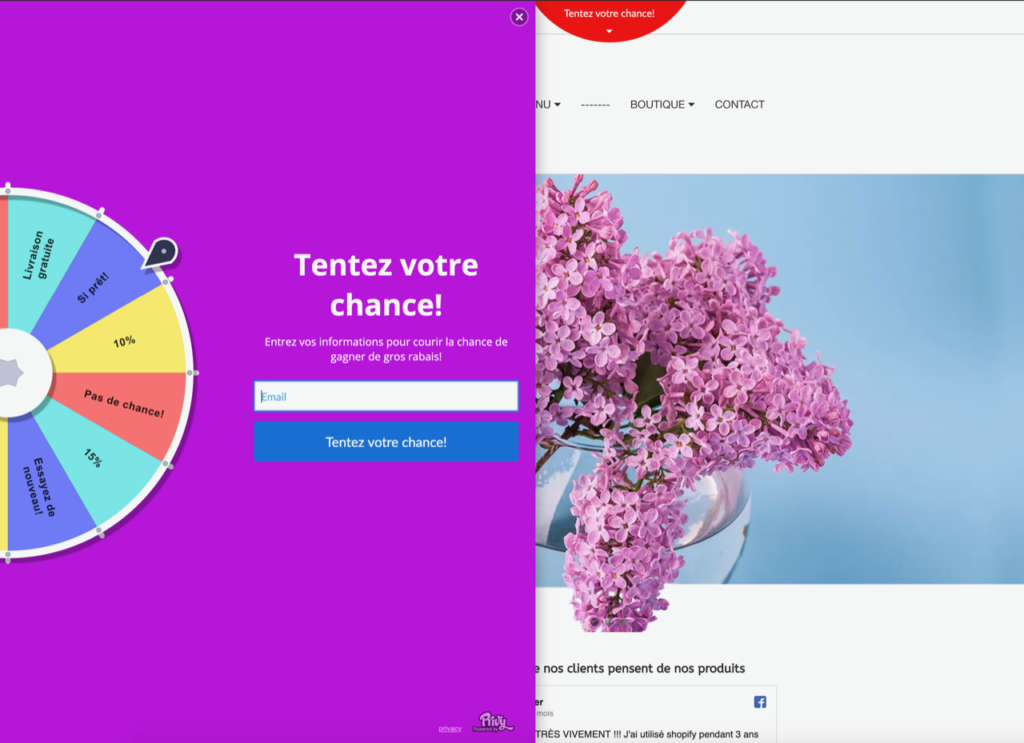How to add a script code to your online store with Google Tag Manager
Have you received a script code from an application to add to your online store? Chances are you can add it with Google Tag Manager.
For your information
Most of the time, these general add codes on your store will start with the <script> tag.
For codes starting with the <iframe> or <embed> tag, you can add them directly in the HTML part of a page, as explained in this article.
Add your script code to your online store with Google Tag Manager
Once your Google Tag Manager account linked to your online store, log into your Tag Manager account and follow the video below to understand how to add your code.
In some words click on Add new tag, click on Configuration tag square, in the list choose Custom HTML. In the new field, paste your script code you copied earlier. Click on the Triggering square and choose All pages. Click on Save. Finally click on the blue button Submit then Publish.
Your script code is added to your online store!
Here is a list of script code examples
- Mailchimp pop-up
- Facebook Messenger chat
- Privy web tools as a Spin Wheel