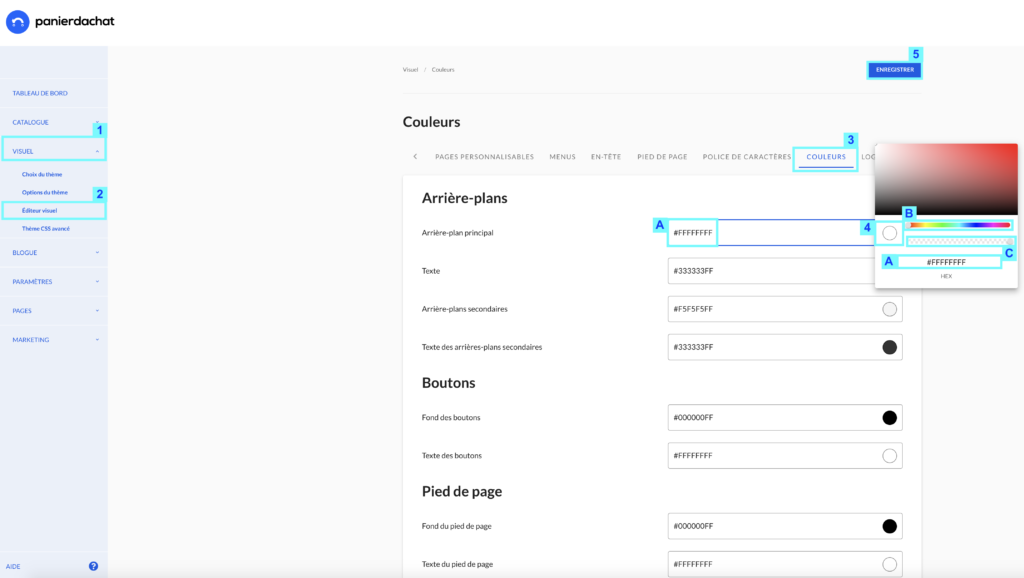How to customize the colours of my online store
Colors are the basis for giving the image you want to give to your store. The language of colors plays a lot on the web. Black and white will communicate a classy and refined image, while green or blue (depending on the hue) can diffuse a natural image…
It’s up to you to choose the right colors according to the image you want to give, remember to use colors that blend well with your logo.
Namely Each theme has its own modifiable colors.
How to choose the colors of my online store
In your merchant interface, cliquez sur l’onglet Visuel (1) click on the Visual tab (2) and select the Colors tab (3).
On this new page, you can choose the color of each customizable part.
You can change the color via the code (A) or in the color palette (B) by clicking on the color to the right of the field (4).
In the color palette, you can choose the shade of the color you selected on the bottom slider (B). With the lower slider (C), you can choose the opacity of your color. By default it is 100% (far right).
Once selected, continue by clicking on the other color codes you wish to modify.
To save all your choices, click on the button Save (5).
You want to put the same color in several fields? Copy the hexadecimal code (e.g. #cc50cc) and paste it into the desired field. This way you will be sure that both colors are the same.