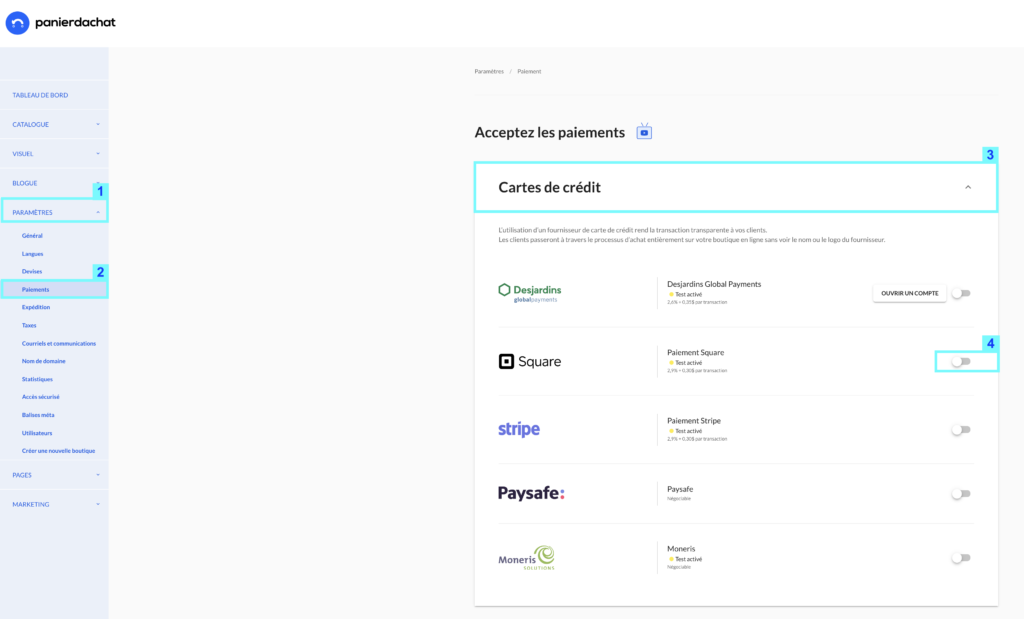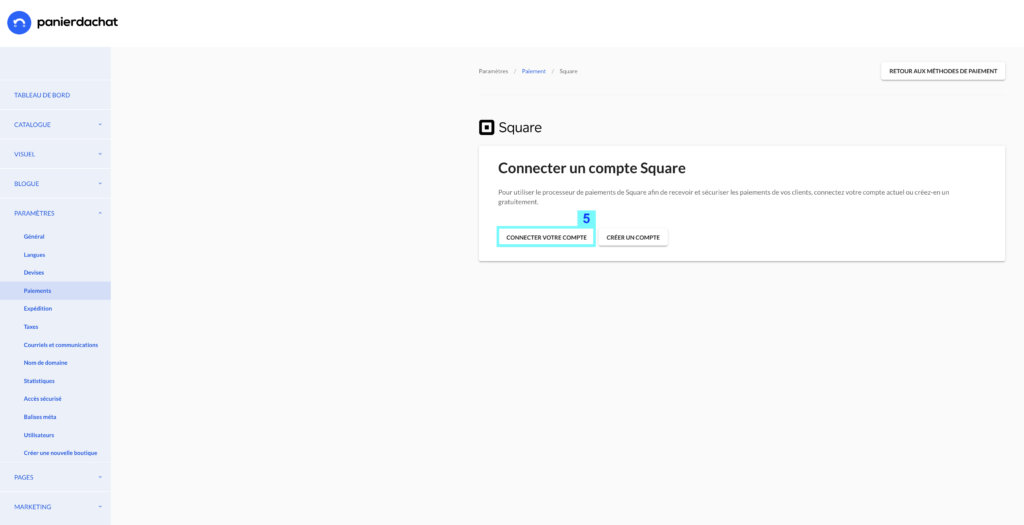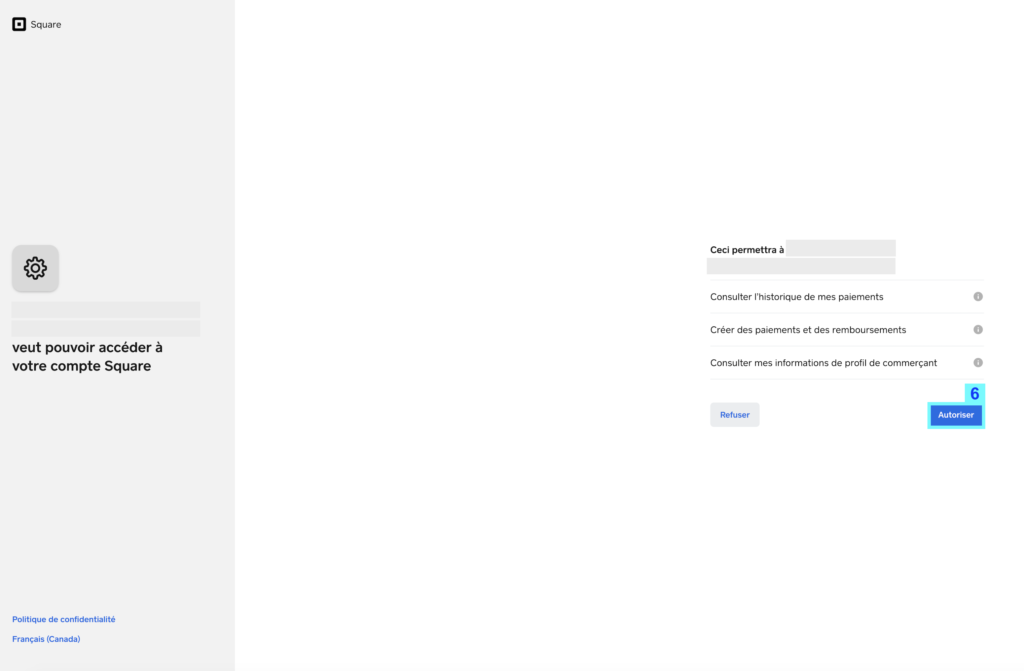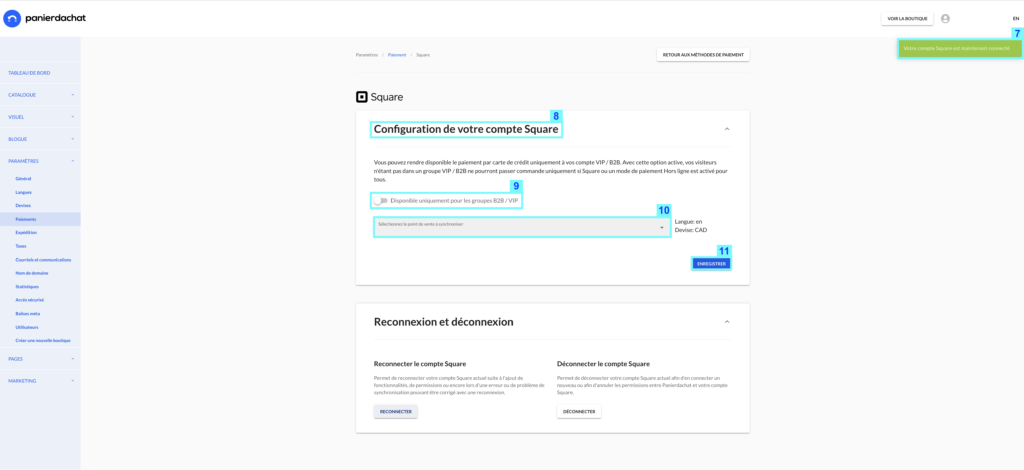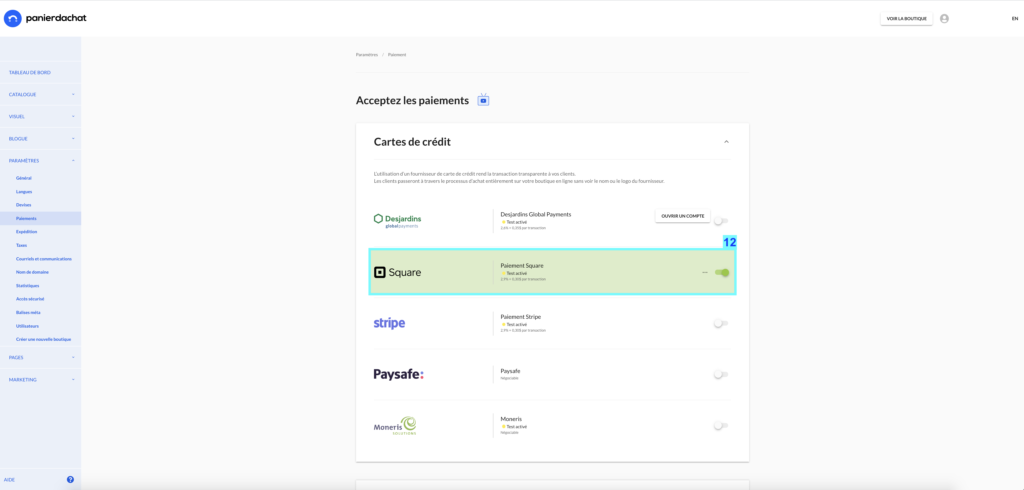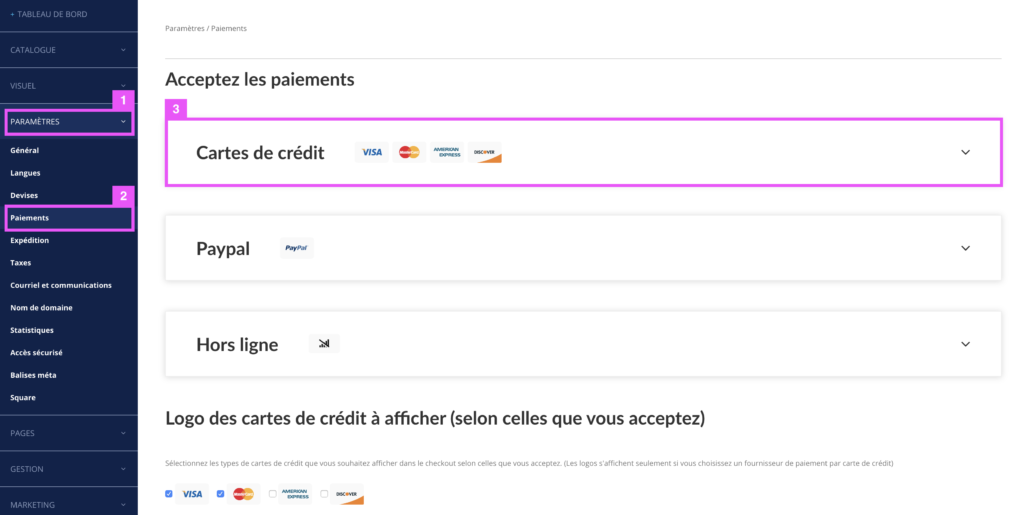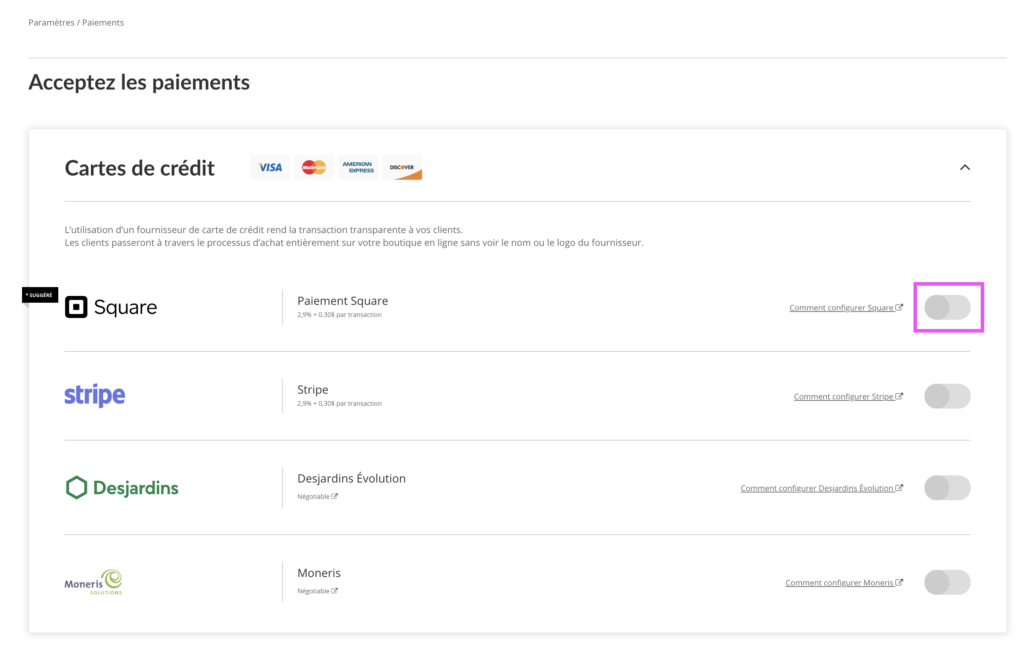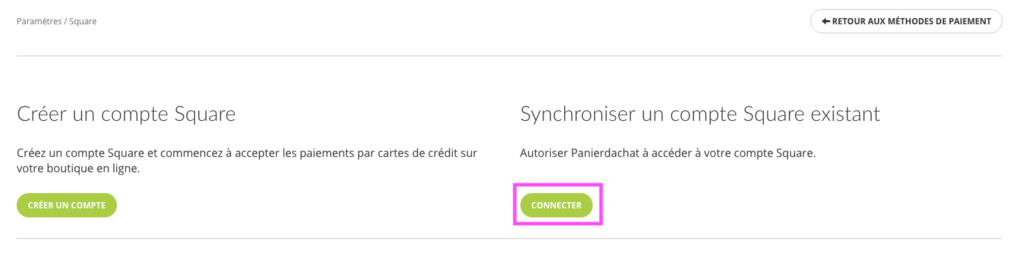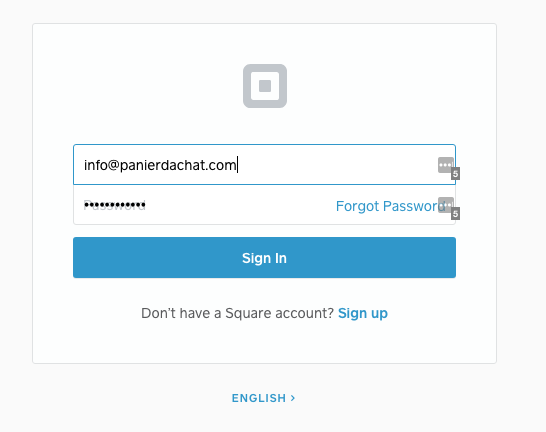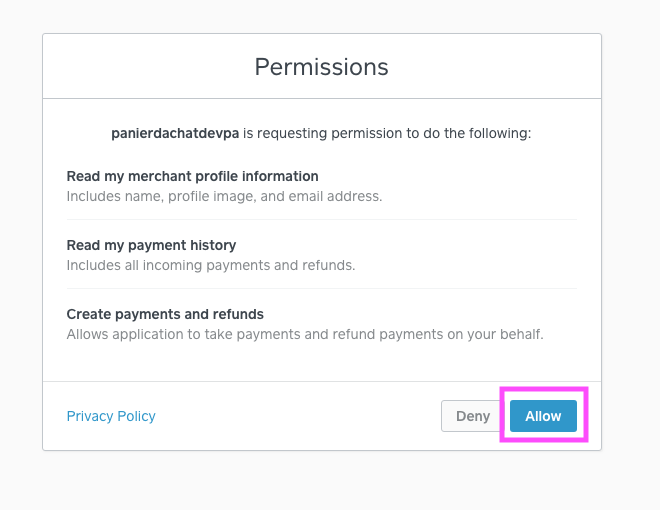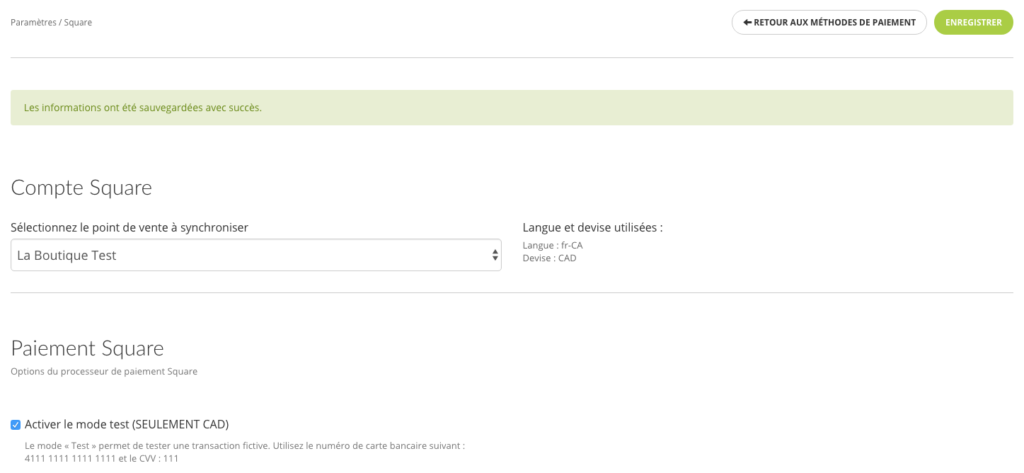How to accept credit card payments with Square?
Attention Square can only be used on one currency. If you want to offer several currencies on your online store, we invite you to use Stripe (multi-currency will soon come with Square).
Square is a payment method used all over the world as a processor for online and offline credit card payments. For more information about Square, read our article : Payments and PoS, Square is now available on Panierdachat !
Find the fees for all payment services available on Panierdachat here
Square is an official partner of Panierdachat and we have created a 1-click synchronization between your Square Payments account and your online store.
Through this little tutorial, you will learn how to set up Square at your online store Panierdachat.com.
On your interface of Panierdachat
From your merchant interface, click on the tab Settings (1) then Payments (2), click on the Credit Cards pane (3) then click on the switch to the right of the Square line (4).
In the new page, you can create your account directly from the platform. Once it is created, click on the “Connect your account” button (5).
This new step, asks you the permissions given to your store Panierdachat in order to manage your Square account through your store :
- View your payment history
- Create payments and refunds
- View your merchant profile information
Click Allow (6).
Your Square account is now connected (7).
*NEW* You can now make credit card payment available only to your VIP / B2B accounts.
To do this, in the Square account configuration (8), activate the tab Available only for B2B / VIP accounts (9) then click on Save (11).
On this page you can also read the name of your synchronized Square account (10), the currency and the default language of your account.
This is where you can activate or deactivate your test mode.
We advise you to do a payment test to make sure that the payments go through and will be properly accounted for once your online store is online. A test credit card number is listed on this page.
In the Payment page, make sure that the Square line is in green so that Square is active on your store (12).
Attention Square can only be used on one currency. If you want to offer multiple currencies on your online store, we invite you to use Stripe (multicurrency is coming soon with Square) Square is a payment method used all over the world as an online and offline credit card processor. Square is an official payments partner and we’ve created a 1-click sync between your Square Payments account and your Panierdachat online store. First of all you need to have a Square account. Click here to create your Square account for free. Through this brief tutorial, you will learn the easiest way to set Square in your online store. 1. TFirst, if you haven’t already done so, create a free Square account by clicking here. 2. Once your Square account is created, in your merchant interface, click on the Settings tab (1) then Paiements (2). On the new page, click on the Credit Cards pane (3). Once the credit card providers are revealed, click on the switch to the right of the Square line. 3. On the new page, click “Connect” to synchronize your Square account. 4. if you were not logged in, log in to your Square account with your email address and password. 5. This new step asks you for the permissions given to your shopping cart store in order to manage your Square account via your store: 6. Your Square account is synchronized with your shopping cart store. On this page you can read the name of your synchronized Square account, the currency and the default language of your account. This is where you can enable or disable your test mode.
We advise you to make a test payment to make sure that the payments go through and will be posted once your store is online. A test credit card number is listed on this page.