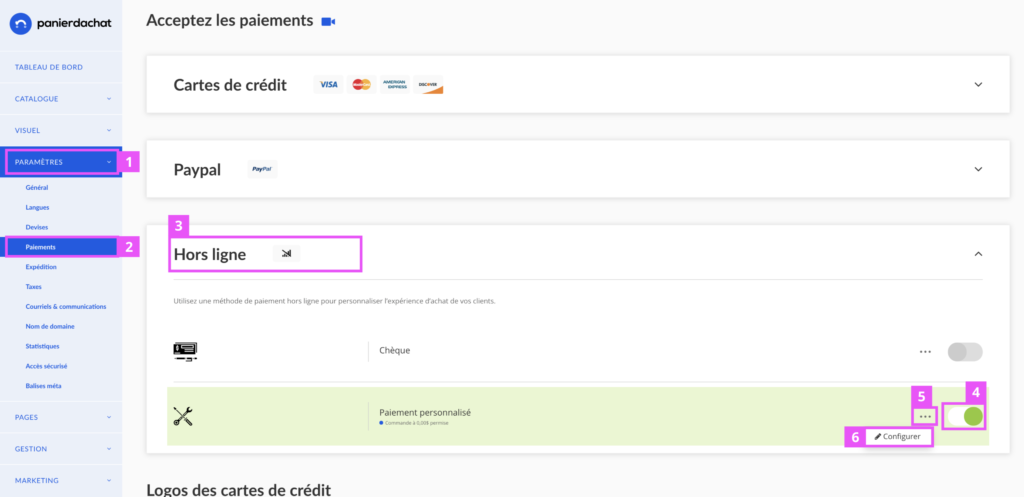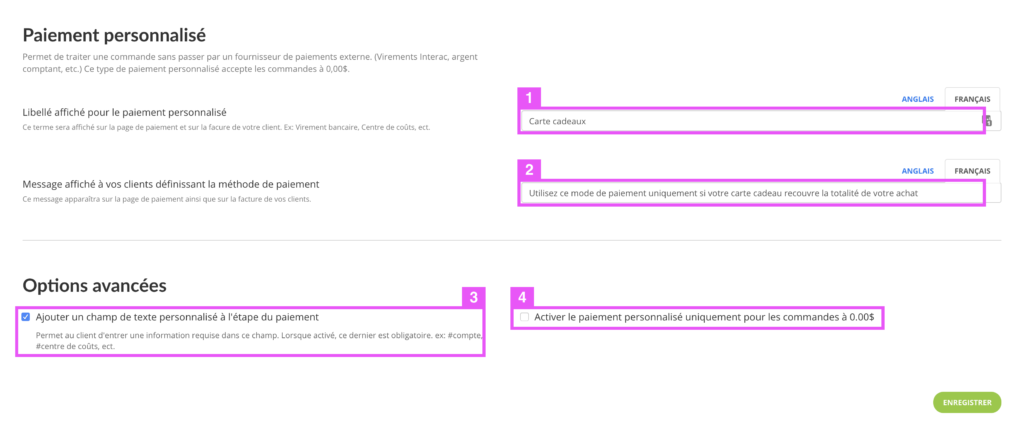How to accept orders at $0 ?
You have added new free products or added promotional codes for gift cards allowing a basket at $ 0 … There are several reasons for wanting to accept orders at $ 0.
We explain in this support post everything you need to know about $ 0 orders.
Accept orders at $ 0 with custom payment
To accept orders at $ 0 you must simply activate the custom payment method of payment.
To do this, in your merchant interface, click on Settings (1), then Payments (2). Then click on the Offline pane (3), then on the Custom payment lane, click on the switch (4), on the 3 points (5) then Settings (6).
Here is the personalized payment is added to your online store. This payment allows you to accept payments after the order as by Interac transfer, by cash, check or for orders at $ 0.
Offer personalized payment ONLY for orders at $ 0.
You want to accept orders at $ 0 but you do not want your customers to choose personalized payment for orders with a positive amount? Here’s how.
In your merchant interface, click on Settings (1), then Payments (2). Then click on the Offline pane (3), then on the Custom payment lane, click on the switch (4), on the 3 points (5) then Settings (6).
In this new page, you will begin to set up your custom payment. Enter its name in the field labeled (1), explain, if desired, a description of how to use this payment (2).
In the advanced options, you will find the addition of a mandatory field (3), interesting for an Interac transfer for example, your customer could give the code so that you can confirm the withdrawal of his transfer.
If you want to accept orders at $ 0 on your online store, you will have to activate personalized payment. With option (4) you can activate custom payment ONLY for orders at $ 0.
Custom payment will only be available for orders at $ 0.