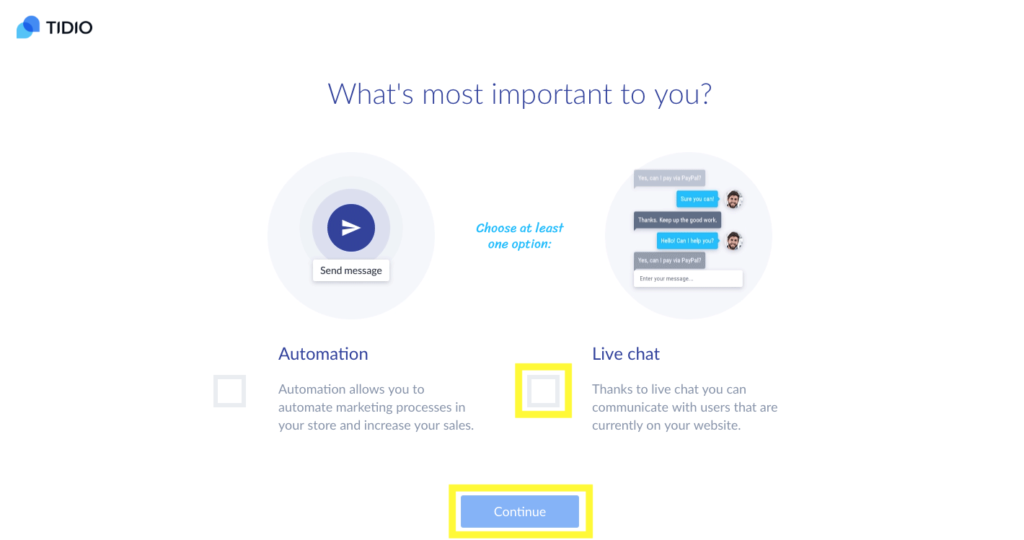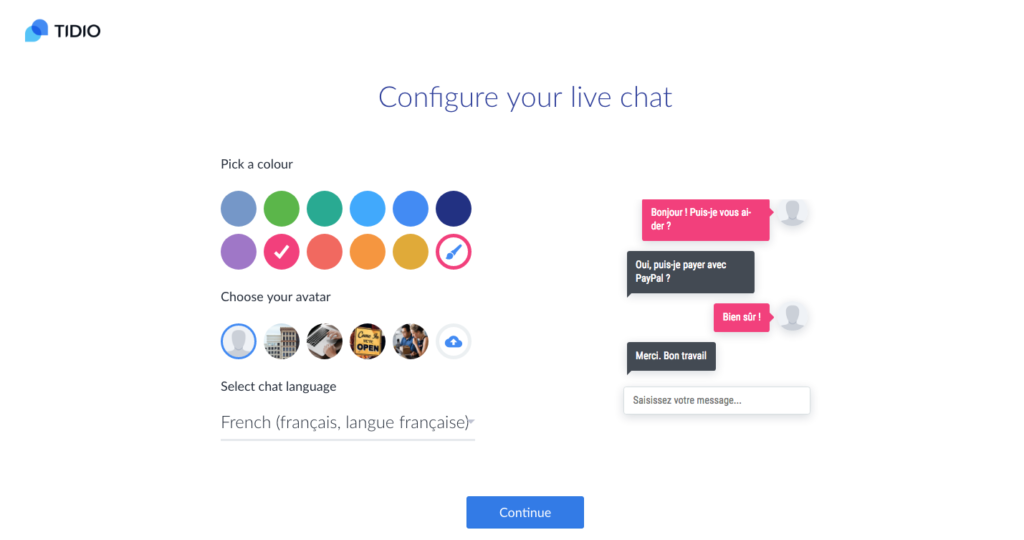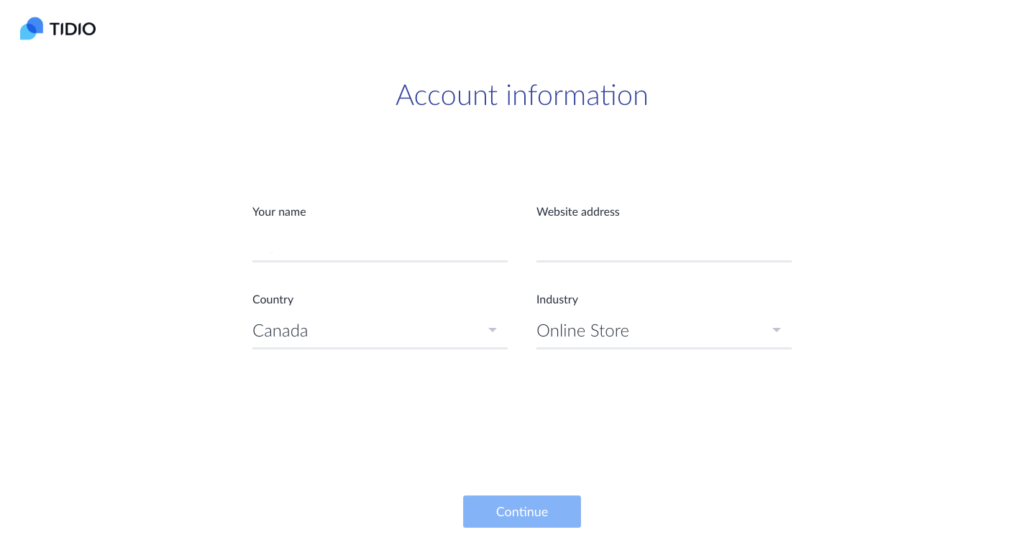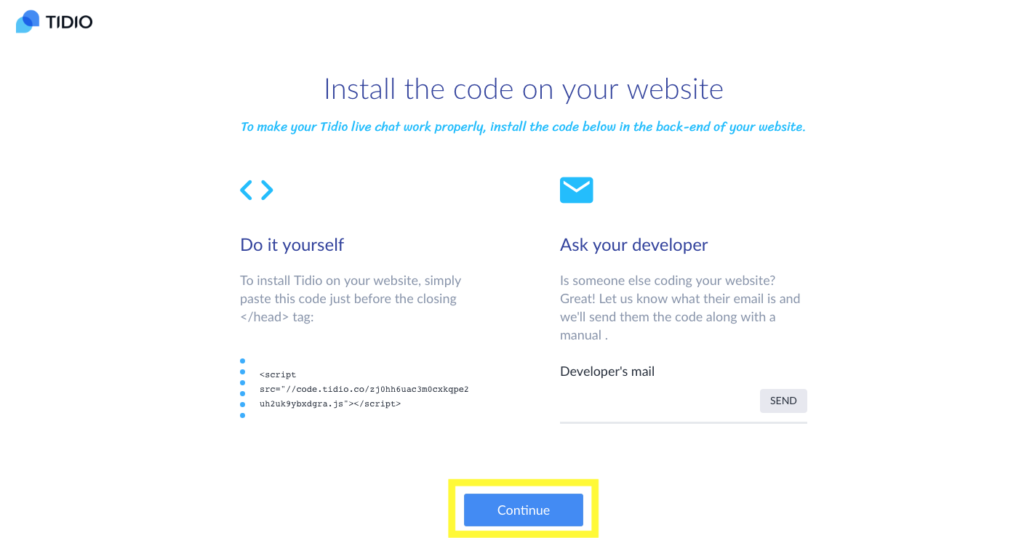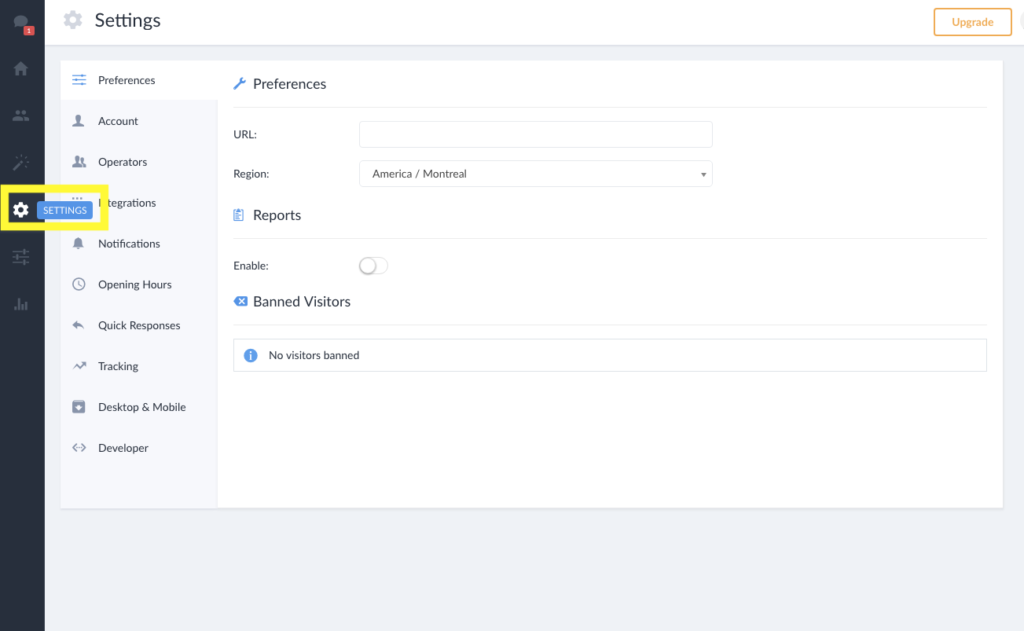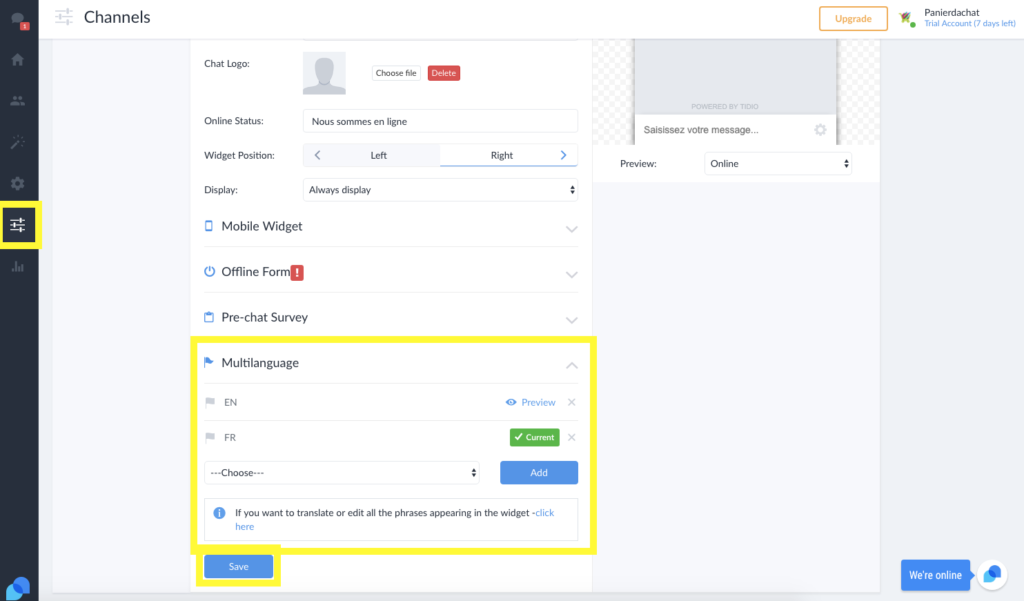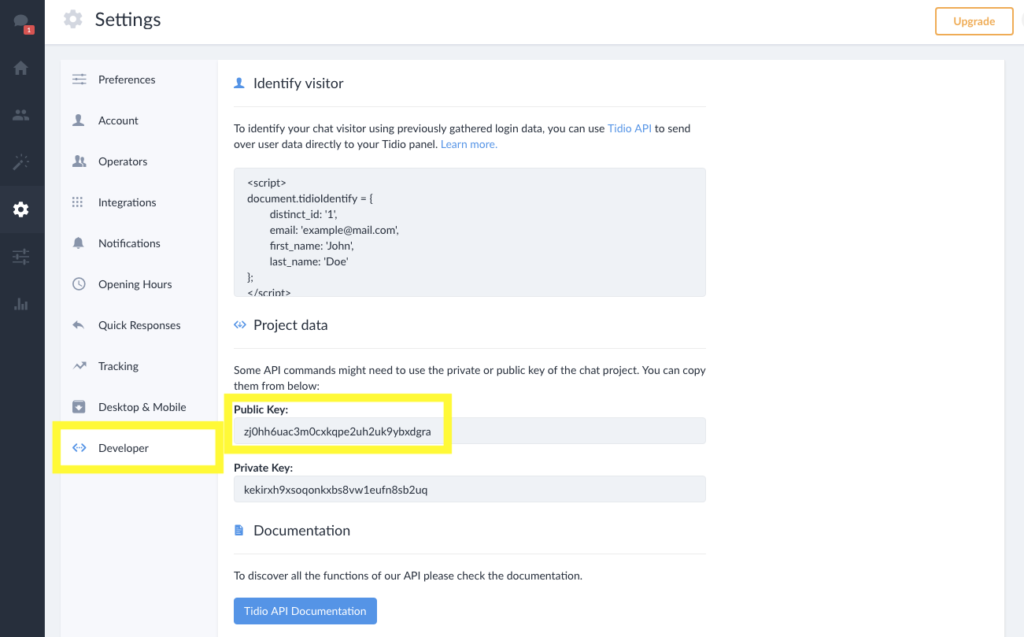How to add a chat service on my online store?
An online chat app is now available for your online store on Panierdachat. Please note that the online chat is available to Gold and Platinum subscriptions only.
Here’s how to create an account on Tidio and add it to Panierdachat.
- Go on www.tidio.com and click on “Get Started”
- Select “Live chat” and “continue”
3. Set the options of your live chat: Colour, Avatar and language. Simply note that you will be able to change there parameters further in your Tidio administration.
4. Enter the name that will appear on your chat window. It can be the name of your store or one of your staff member’s name. You will be able to add some more afterwards if needed.
Then, add your store’s URL in “Website address” (ex: maboutique.monwww.panierdachat.com or mondomaine.com) and fill the fields.
5. You can skip this step by clicking on Continue.
6. Once logged into your Tidio administration, select “Settings” (the wheel on your left menu)
7. Click on Channels (The three lines pictogram) in your left menu, and then click in Multilanguage section. You can leave it as it is, or add French as a second language by clicking Add. Visitors navigating in your bilingual store will then get the right language depending on which language they selected on your online store.
If you leave only one language, it’s fine for online shops with only one language. If you own a bilingual online store and only one language is selected. The same language is gonna be displayed on your whole store.
8. Click on “Developer” and copy what is in the “Public Key” field, this is the information you will need to copy in your Panierdachat administration.
9. Add your “Public Key” information in your Panierdachat administration. You will find the “online chat” section in the left menu under “Marketing”.
10. Click on Save. And there you go! Your online chat is on your online store, and functional.
We invite you to explore Tidio’s administration and test the chat for an optimal use. 🙂