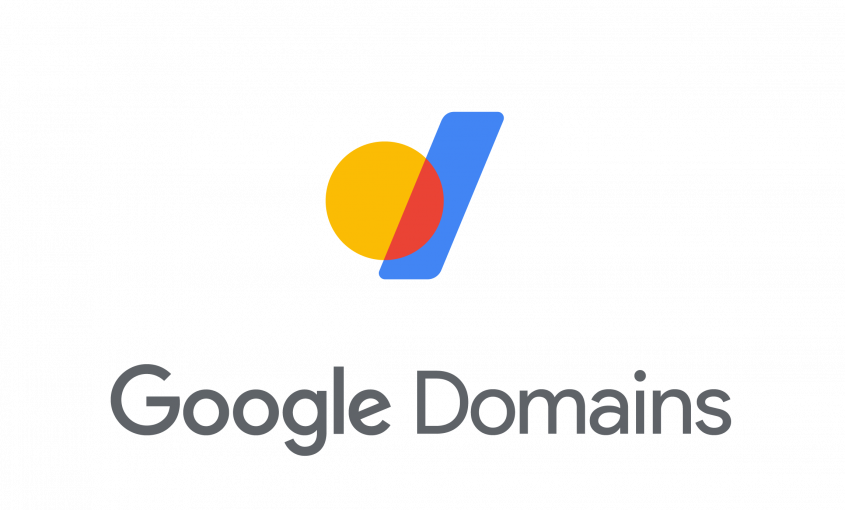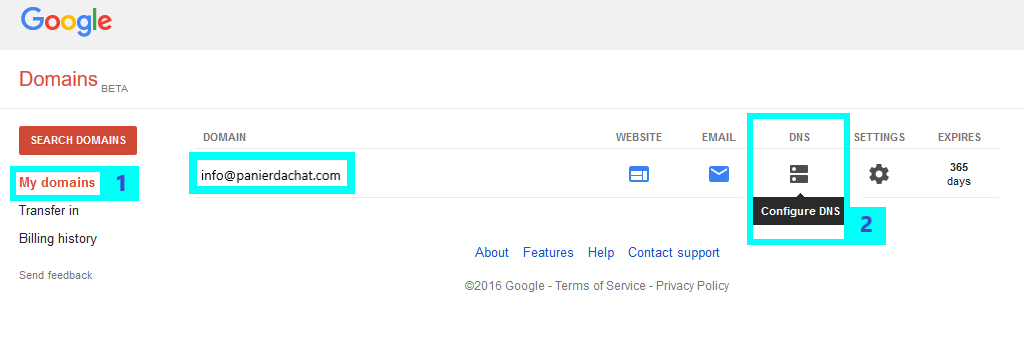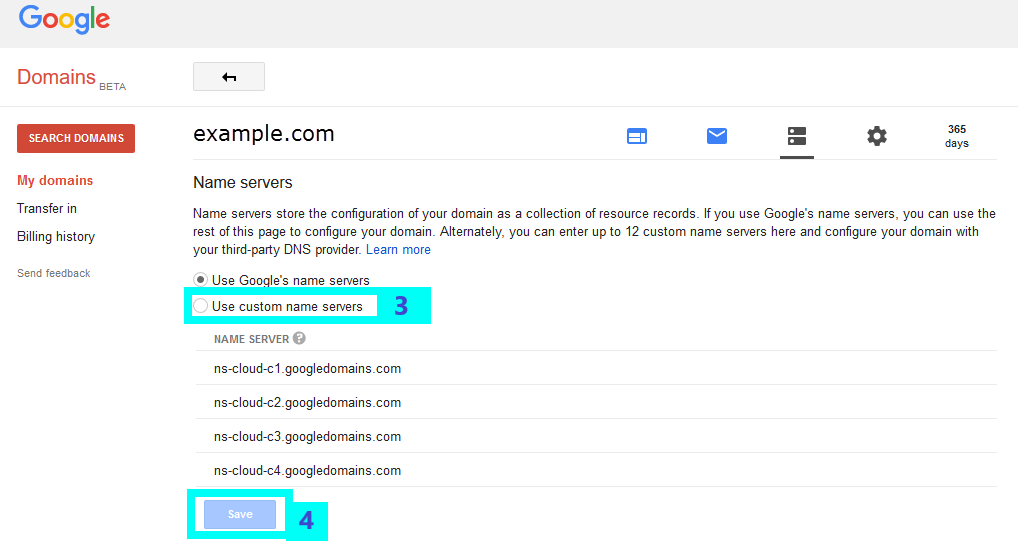How do I change the DNS of my domain name on Google Domains?
You bought a domain name on the website Google Domains and you want to link it to your shop Panierdachat?
To do this you need to change: The server names
- If you don’t have an email address for the moment with this domain name. Ex. [email protected] = you can change the server names right now
- If you have one or more email addresses with this domain name, please contact us before changing the domain names so that we can scan your domain name so that we can change the server names without risk of loss.
How to change Server Names on Google Domains
Method for those who don’t have email addresses with the domain name – or who have one or more addresses but have had the validation of the shopping cart team to change the DNS.
First of all login to your account
Select the area you want to change (1). When you hover over the DNS icon, you will see another icon called Configure DNS . Click on this icon (2).
On this new page, under the section Server Names, select Use custom server names (3).
Delete the different server names already present and enter the names of Panierdachat servers in the “Server name” field:
Nameserver 1 : KARINA.NS.CLOUDFLARE.COM
Nameserver 2 : LEX.NS.CLOUDFLARE.COM
Click on Save (4).
Updates may take between 6 to 48 hours to take effect due to DNS propagation.
See how to finish linking your domain name to your shop here.