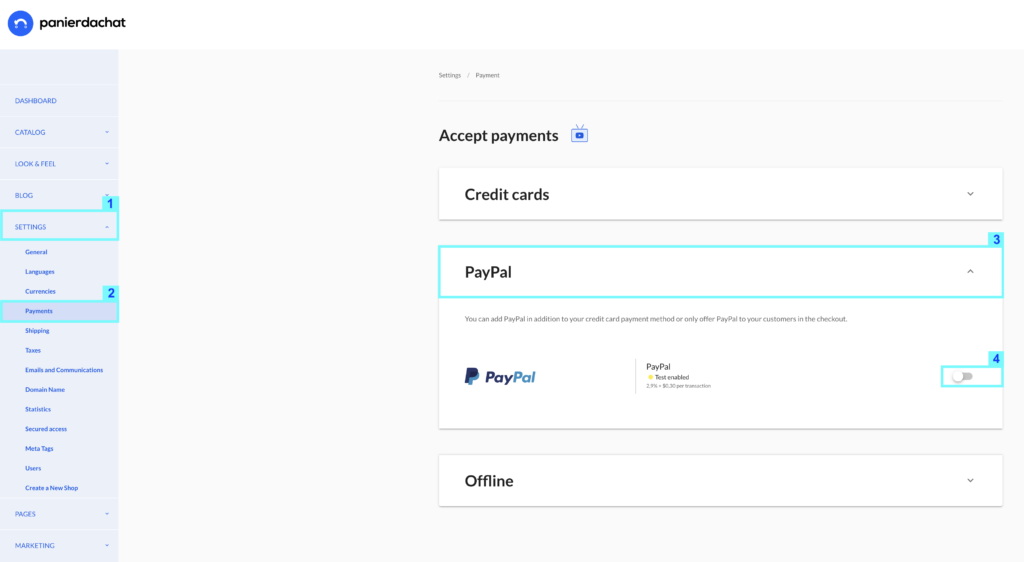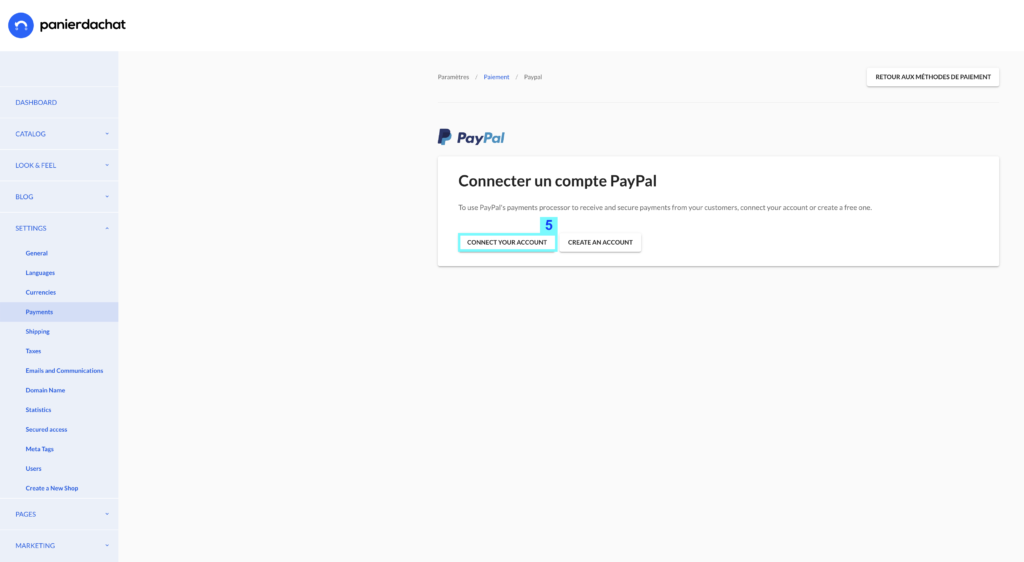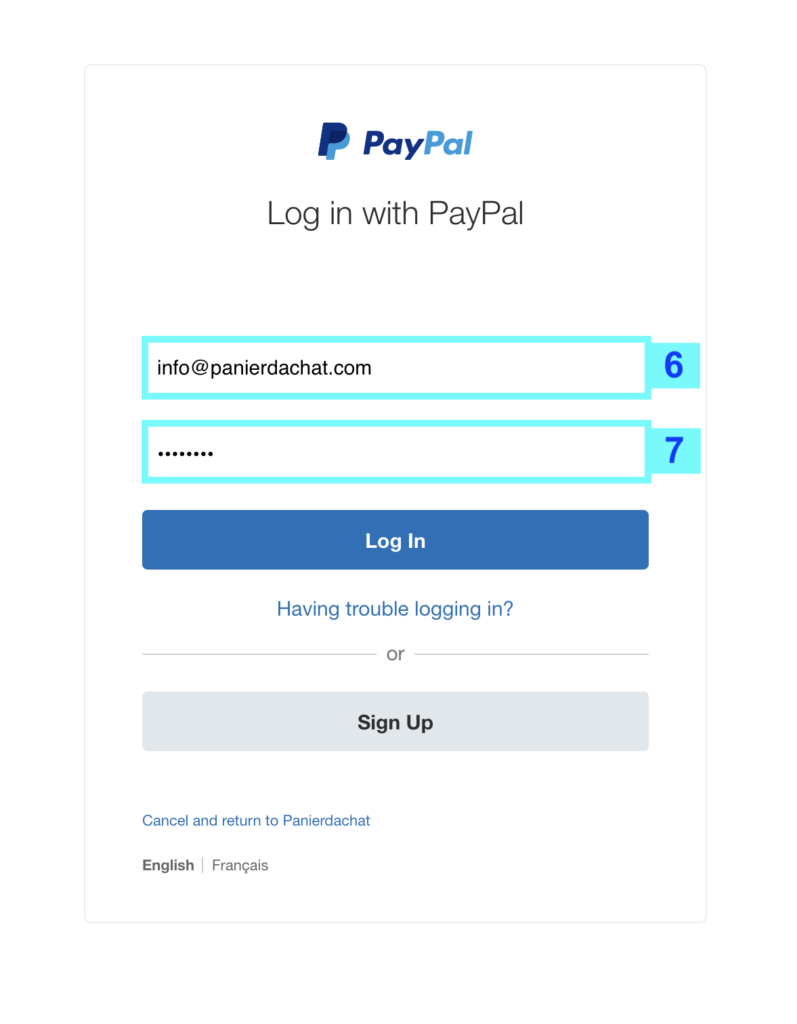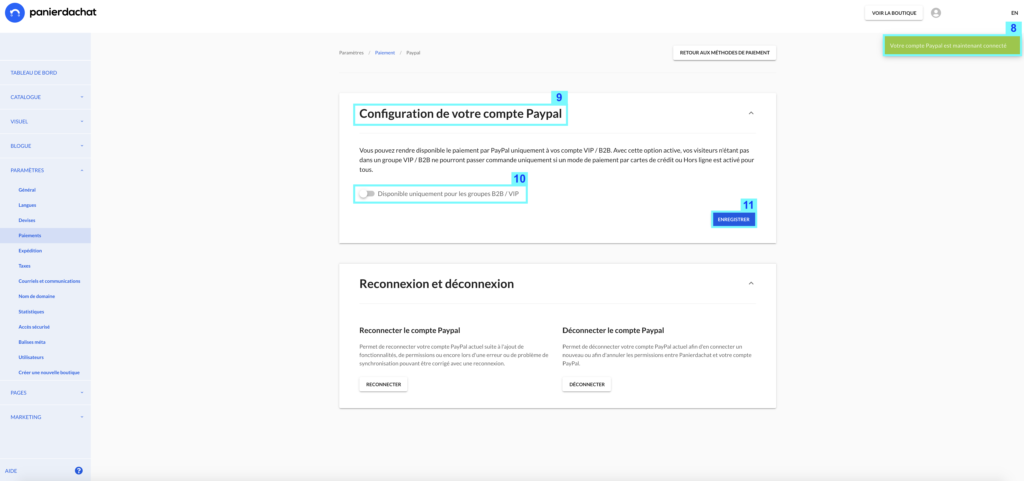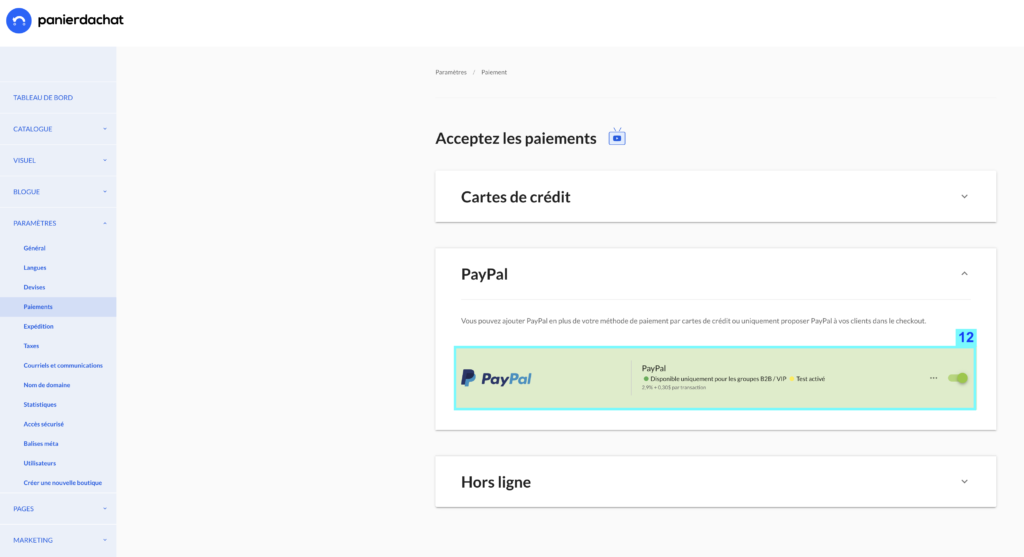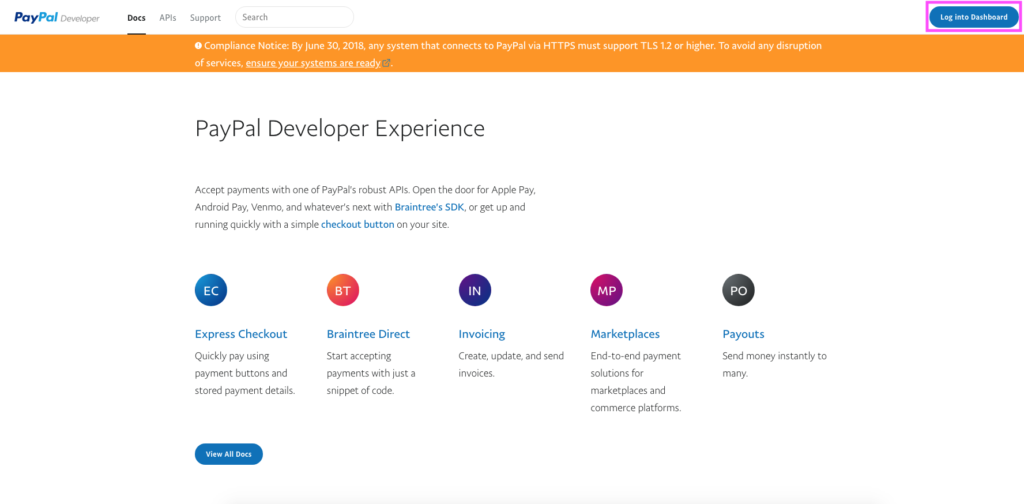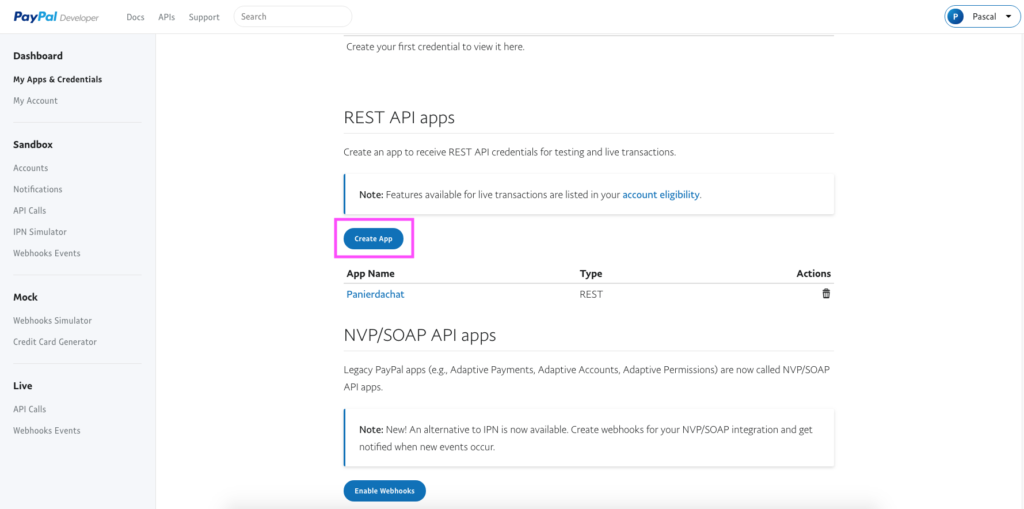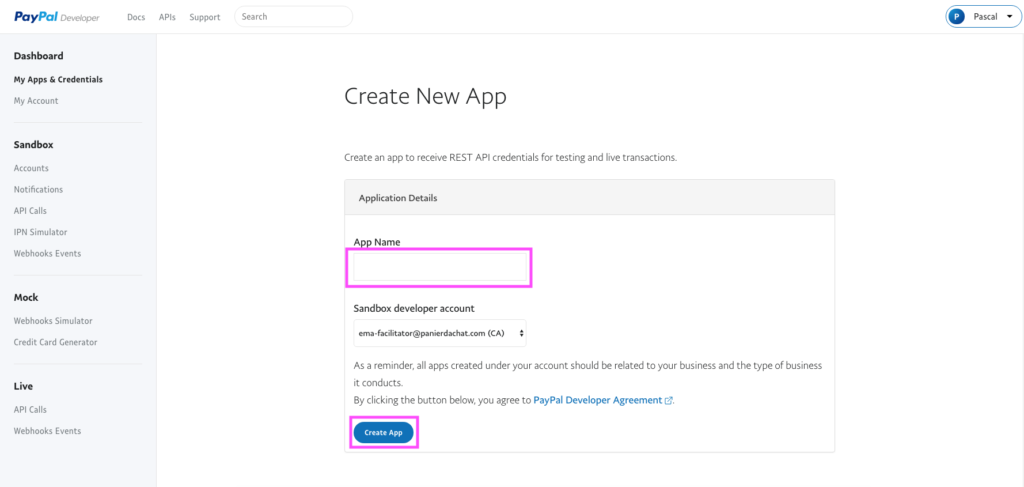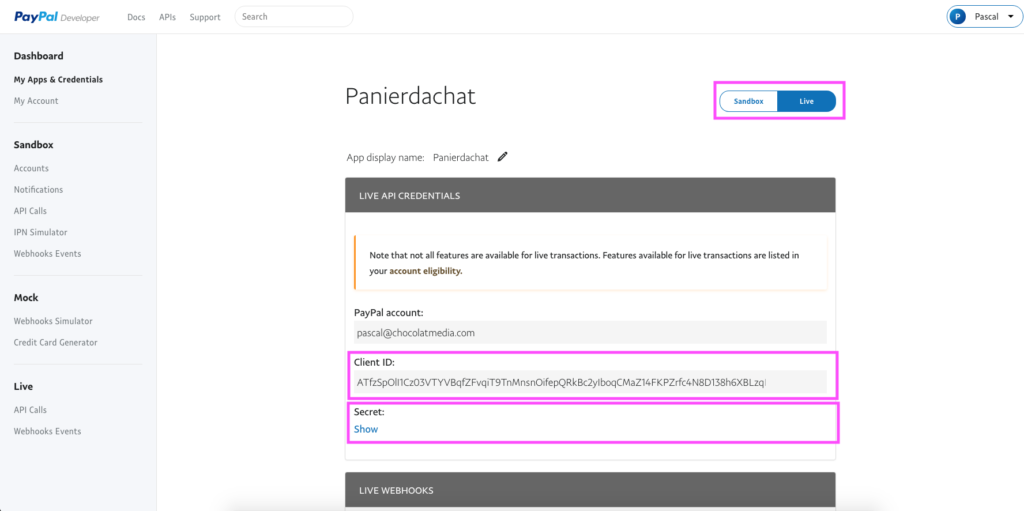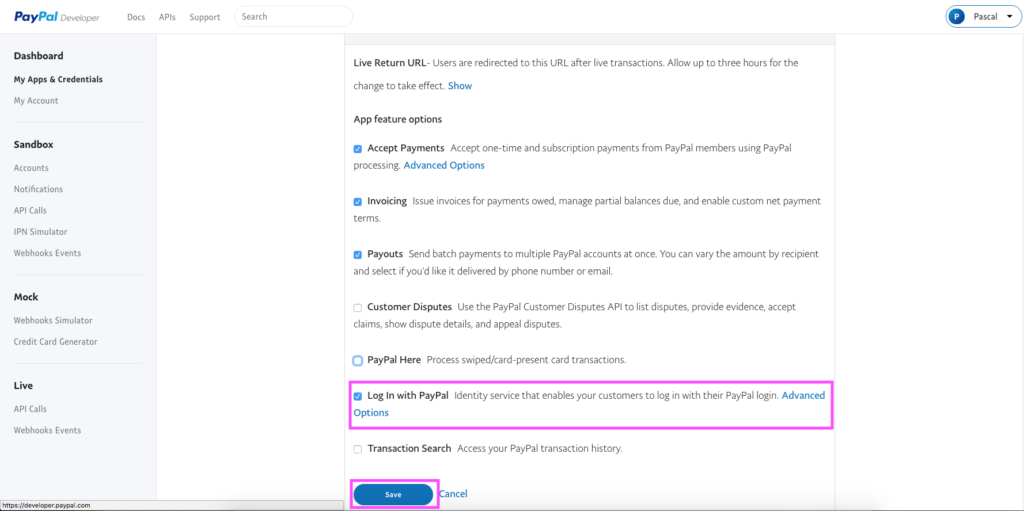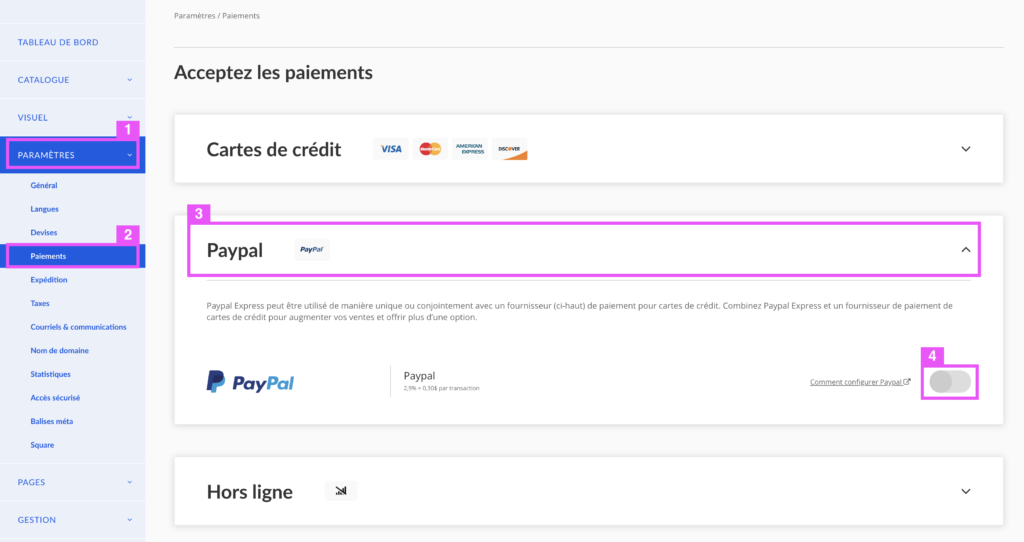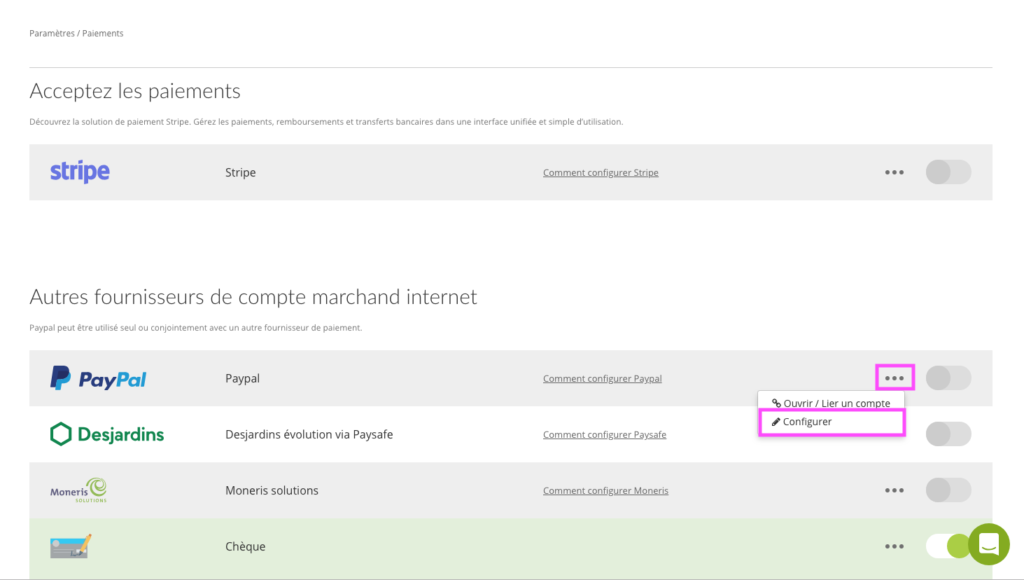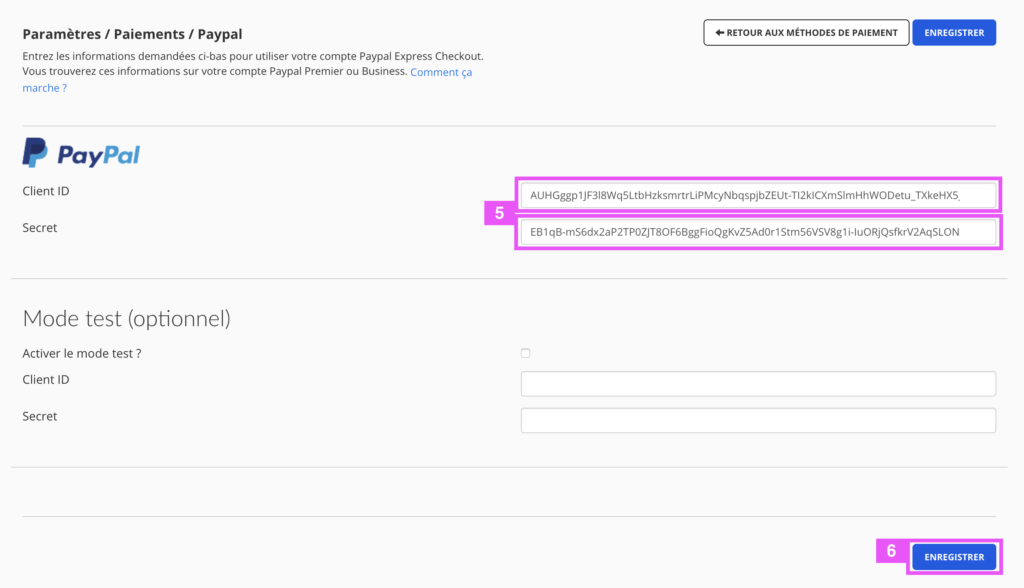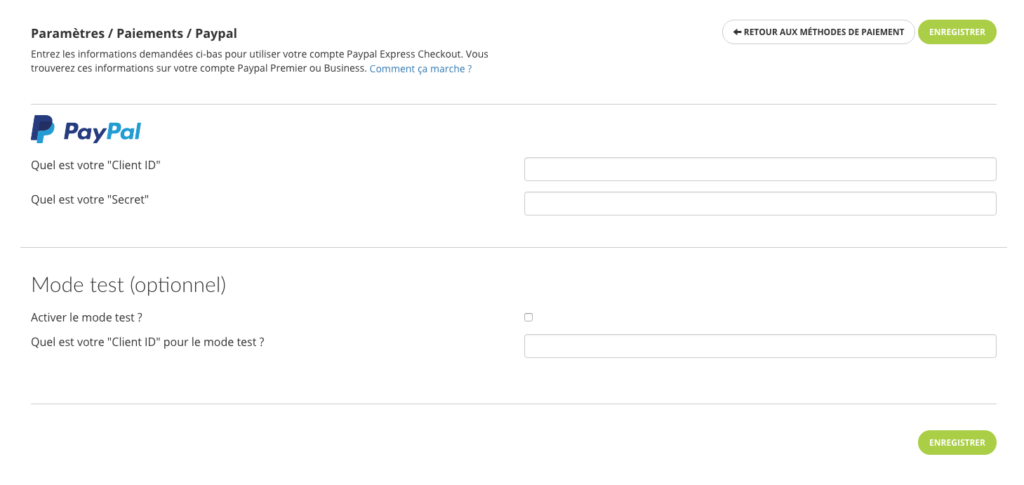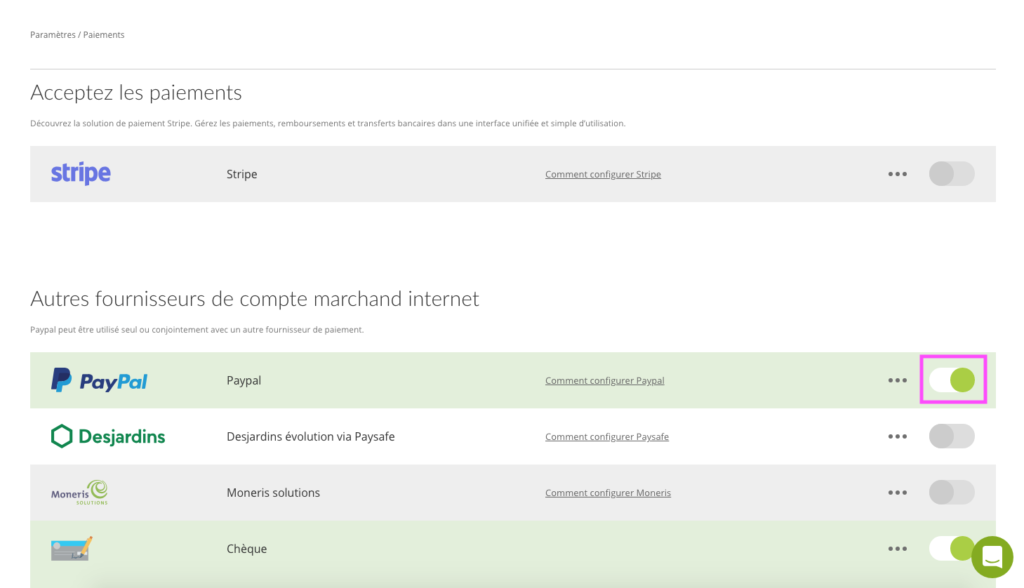How to set up my Paypal account?
In order to accept payments on your online store, you will need to open a Paypal account.
Find the fees for all payment services available on Panierdachat here
N.B. A Paypal Premier or Paypal Business account must be used in order to get access to the synchronization API.
On the merchant interface of Panierdachat
From your merchant interface, click on the Settings tab (1) then Payments (2), click on the Paypal pan (3) then on the switch to the right of the Paypal line (4).
In the new page, you can create your account directly from the platform. Once it is created, click on the “Connect your account” button (5).
On this new page, enter your login (6) and password (7) of your Paypal account.
Your Paypal account is now connected (8).
*NEW* You can now make PayPal payment available only to your VIP / B2B accounts.
To do this, in the Paypal account configuration (9), activate the tab Available only for B2B / VIP accounts (10) puis cliquez sur Enregistrer (11).
In the Payment page, make sure that the Paypal line is in green so that Paypal is active on your store (12).
In order to accept payments on your online store, you can use a Paypal account.
N.B. A PayPal Premier or PayPal Business account must be used to obtain access to the synchronization API.
Once your account is open, you will need three pieces of information for configuring your Paypal account: your CLIENT ID, and your SECRET Key. To obtain these informations, follow these easy steps:
1. Login to Paypal via developer.paypal.com with your Paypal credentials.
2. One logged in, click on “Dashboard”.
3. Go to the “REST API apps” section and click the “Create App” button.
4. Add an “App Name” (ex: Panierdachat or other) and click on the “Create App” button.
5. Copy / paste your “CLIENT ID” and “SECRET” on your Panierdachat’s account. Make sure you click beforehand on “Live” and that you display the Secret key by clicking on “Show”.
6. Complete the settings. If you choose the option “log in with Paypal” here is the “return URL” : https://www.monwww.panierdachat.com
Click on Save.
On your Panierdachat merchant interface
On your merchant interface click Settings (1) then Payments (2), on the new page click on PayPal panel (3) then on the switch (4)
Enter the information you saved from step 4 on the 2 fields (5) then click on Save (6).
The line is green, PayPal is activated on your shop.