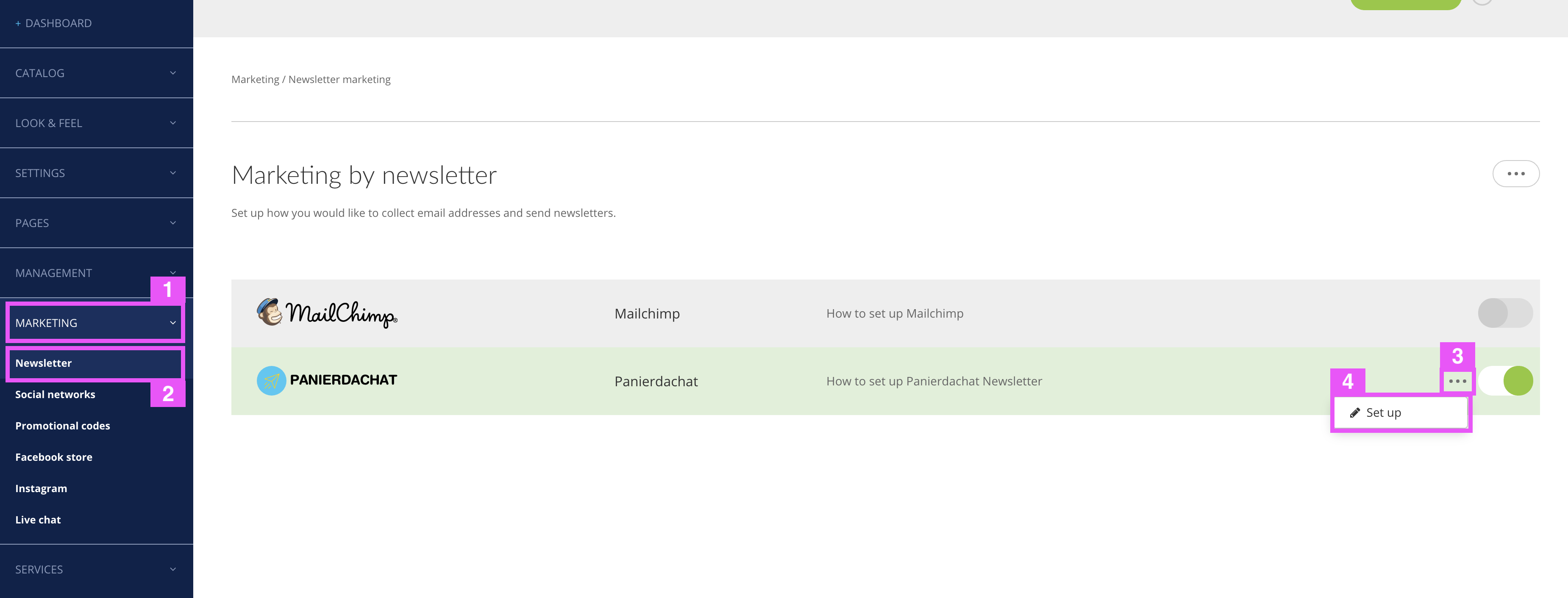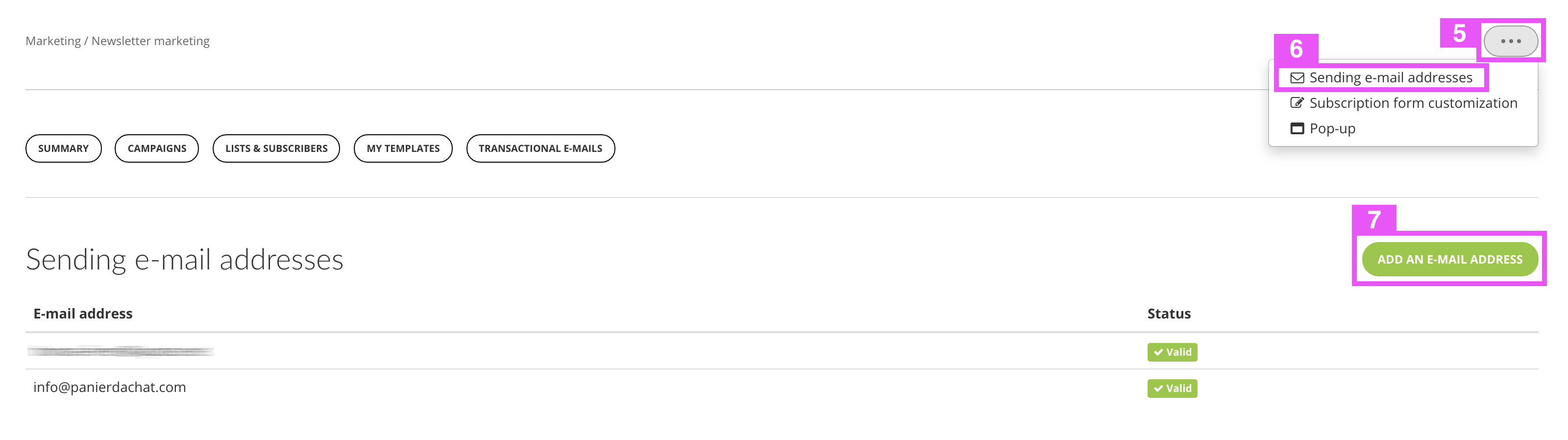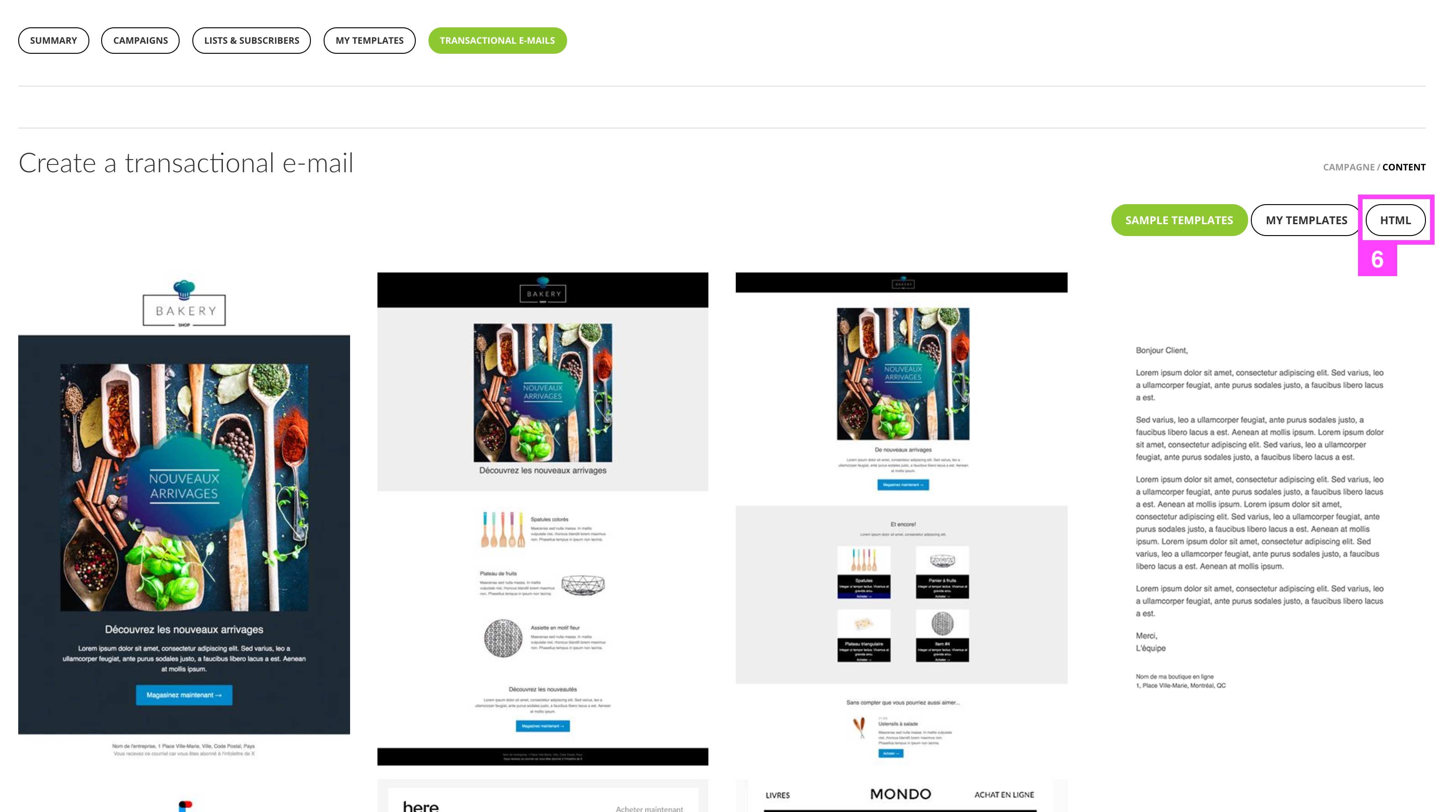How to send an automatic email to newsletter subscribers? (Transactional email)
You wish to send a welcome email / thank you to the visitors of your online store who have subscribed to your newsletter.
Here are the steps to set it up.
Set up an automatic email sent to your newsletter subscribers
- First of all, the first time you to confirme an email address.
Click on “Marketing” (1) then “Newsletter” (2). On the new page click on the “3 dots” (3) on the Panierdachat lane then “Set up” (4).
On the new page, click on the 3 dots (on the top-right) (5) then “Sending email adresses” (6).
Then click on “Add an e-mail address” (7).
On the new page, write the email address which he will be the email sender of transactional communication. An email from Amazon Web Service will be sent to you at this address for you to confirm.
- Now your email address confirmed, you can create your transactional email.
Go to the same page (the 4th step)
On the Set up page, click on “Transactional e-mails” (5). Finally click on the button “Create a transactional e-mail” (6).
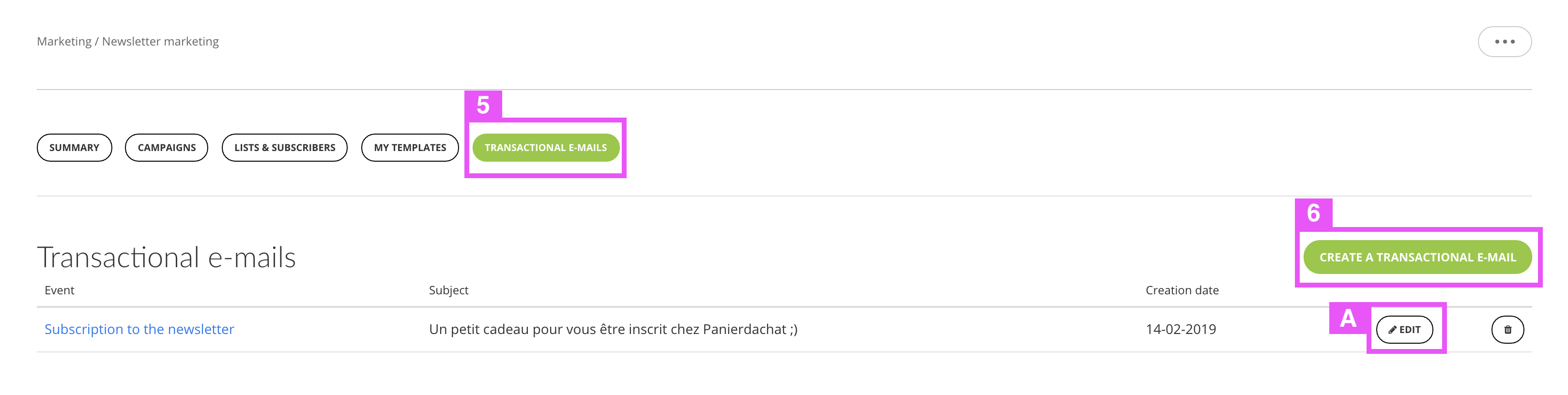
–
Set up your email :
(1) Choose “Subcription to the newsletter”
(2) Write the subject email
(3) Write the sender name displayed
(4) Choose the time when the email is sent after the subscription
(5) Save the information and go to the next and final step
–
For this new step, you will create the content of this email. We offer mail templates where you just have to change the text and visual content to make a modern and design mail. If you want to start from a blank page you can do it by clicking on “HTML” (6).
Once your email is ready, click on “Save”.
The next registrants will receive this email (note that depending on the mailboxes, this email may take a little longer to arrive).