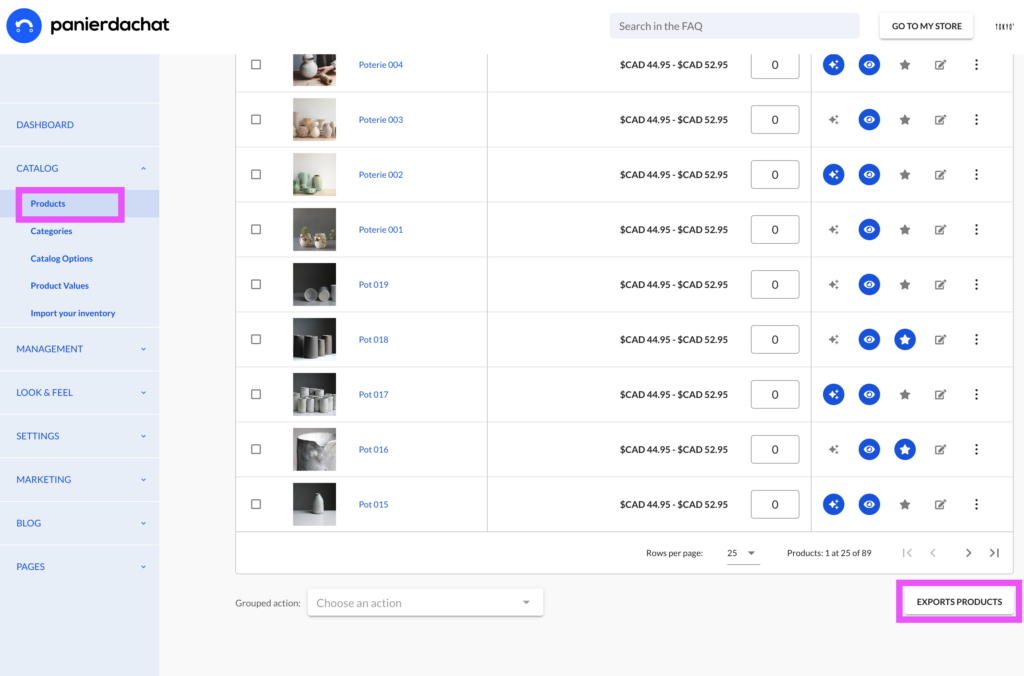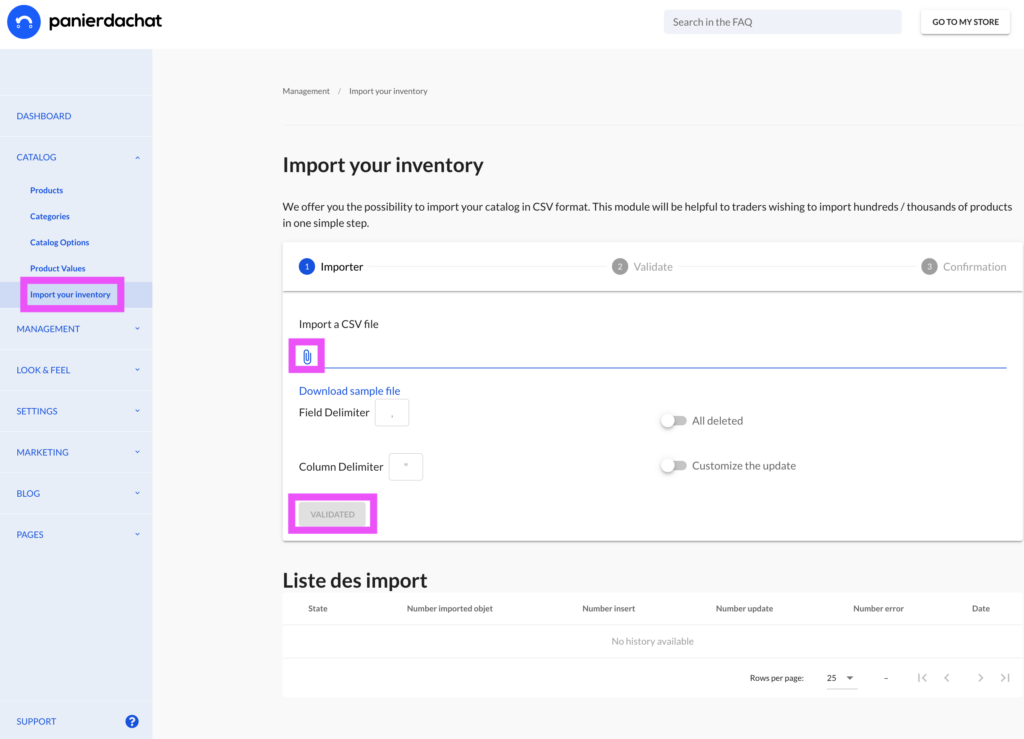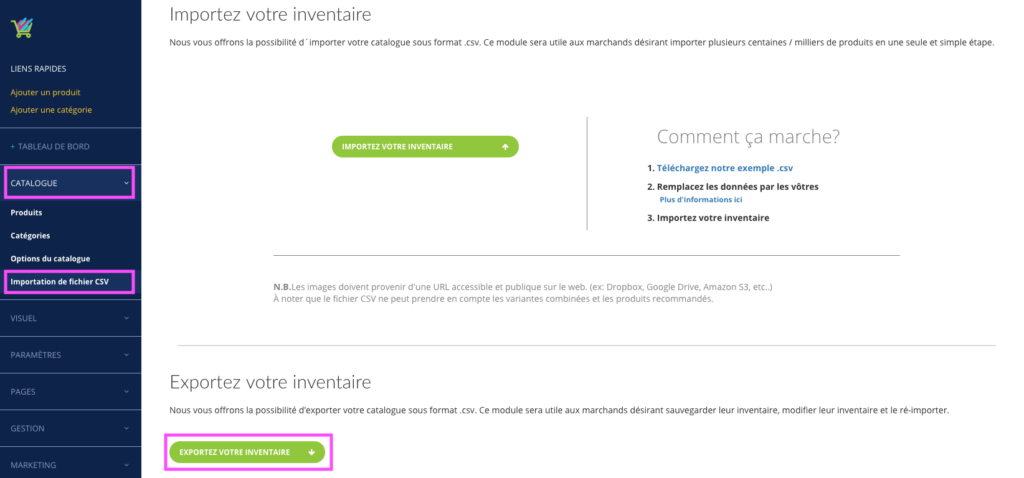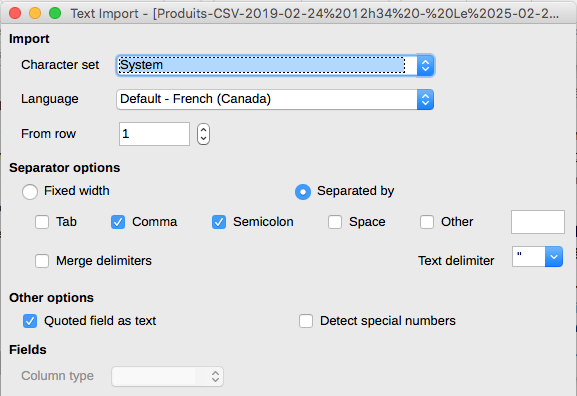Import your inventory via CSV import
Would you like to use the services of Panierdachat.com but your inventory is huge and contains a lot of products?
No problem, you can use our free import service via a .csv file importer.
Here are some suggestions and informations in detail to make it easier to understand the importation of your inventory.
We recommend that you first export your products from your Panierdachat administration account in Catalog / Products (for backup, if applicable).
Scroll all the way down to the end of your products list and export by clicking on the “Exports Products” button at the bottom right of the page.
Here is an example of a .csv import file that can be downloaded here
Once the exportation of your inventory is completed (backup), import your new CSV list of products from Catalog / Import your inventory.
Click on the Paper Clip logo to select the location of your CSV products file to import into your Panierdachat catalog.
Once the import process is done, click on the Validated button to finish.
===== FROM THE PREVIOUS PANIERDACHAT PLATFORM =====
In order for your file to be properly configured, we strongly suggest using the free services of Google Spreadsheet or Libre office.
Here is the optimal configuration for reading the file with Libre Office:
Notes about the import file
- Beware of unnecessary columns following the document. You must delete them before importing.
- Beware of shifted data
- Beware of empty rows
- To create a new category via .CSV file, you must also assign a unique identifier in the column named “Unique identifier ‘
- Export a .CSV file via Google Sheet or LibreOffice. The type of encoding should be UTF-8 to avoid problems with accents and / or special characters.
Product Name in French & English:
- Is used to identify the product. Therefore, at least one of the two fields (French or English) must be filled out, otherwise an error is returned at the import preview.
- The program does not take accents and capital letters into account.
Always enter the same name for your product and in all available languages.
SKU:
- This field is optional.
CAD, USD & Euro:
- You must register at least one regular price. The price discount is optional.
Title tag:
- This field is optional.
Categories:
- If the French name or the English name corresponds with an existing category, it will be assigned to the product.
- If the category does not exist, it will be created. If the French or English name is missing, the name of one or the other language will be assigned.
- If the category exists but only 1 of 2 names match, the category will still be assigned.
- You must assign a different category code from one category to another. This code can be designated by numbers and / or letters.
Sub-Categories:
- You will have to log into your Panierdachat merchant interface and click / drag / drop your subcategories manually under the “Categories” tab.
Product Description :
- This field is optional.
Inventory:
- Enter the number of items you have in inventory
- -1 Means “not to manage the inventory”
- 0 or “blank” means that there is nothing in stock
The name of the variant group:
- Represents the identity of the independent variant. It must be specified for each line otherwise the following fields will be ignored: Titles and Codes (sku)
- A variant must have at least one code (sku) to be valid.
Title of variation:
- It is not necessary to repeat all of the rows.
Code (sku) variant:
- Identity code or its SKU. If the field is empty, the following fields will be ignored (Title fr / en and influences ..)
Variant options:
- These fields are optional
Image URL:
- Images of your products must be publicly available via a URL accessible online. If the URL is not accessible, the import of the image will be ignored.
- To submit your images on a URL accessible online, we suggest the following services: Google Drive, Dropbox, Amazon AWS S3 or another.
- Add multiple images in your CSV document by adding rows. (Separation by commas, “pipes” or other nomenclature cause import errors)
Discount in prices, new, featured, purchasable:
- The default values to insert are: TRUE or FALSE (true or false, but you have to write in English). The default value FALSE will be associated with the option if there is nothing registered.
Taxable:
- Here are three possible entries: all, federal, none
Width, Height, Depth, Weight and Quantity:
- Must be a number. (No letters!)
Closing the tab during import:
- Closing the window will close the connection UNLESS THE IMPORT IS ALREADY LAUNCHED, in which case interrupting the import is impossible and the import will continue even if the window is closed. The connection remains active until the end of the operation.
End of import:
- When the import is complete, a confirmation email will be sent to the email address provided in the merchant interface. There may be minor errors therein and the products or items will not be imported. You can correct them as needed and re-import or add them manually via your merchant interface.