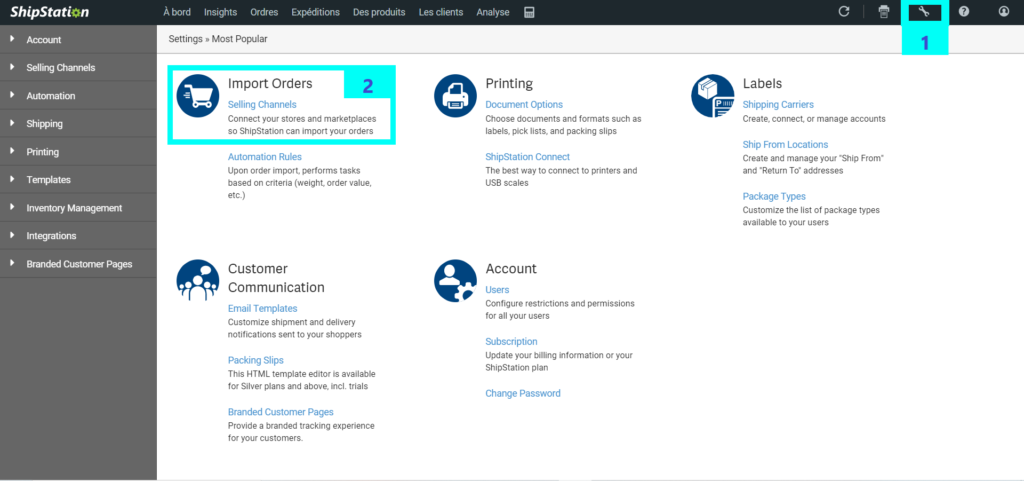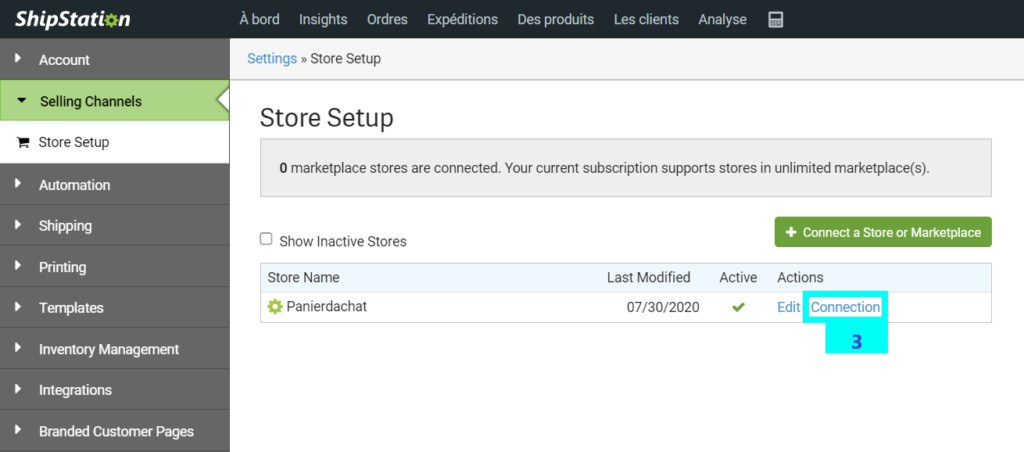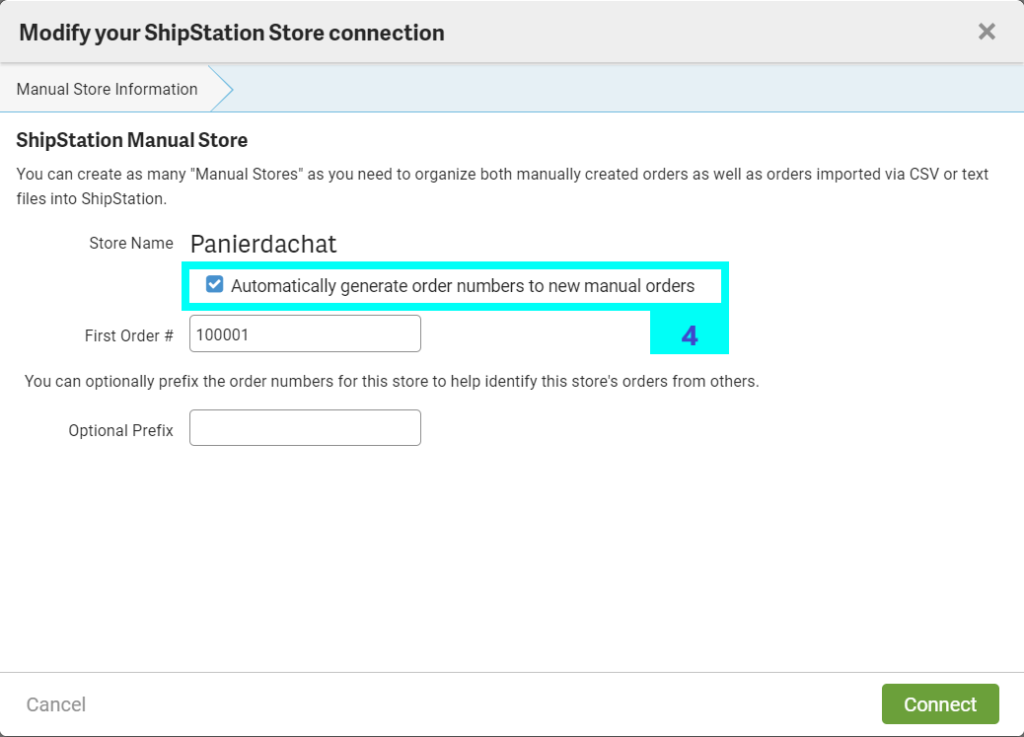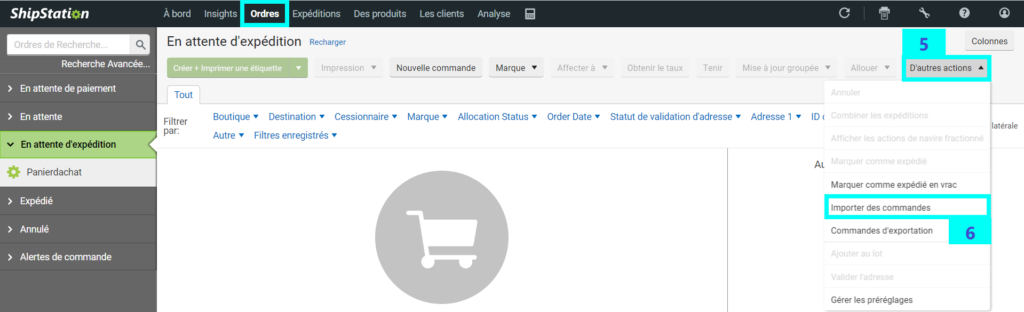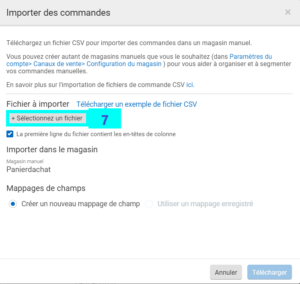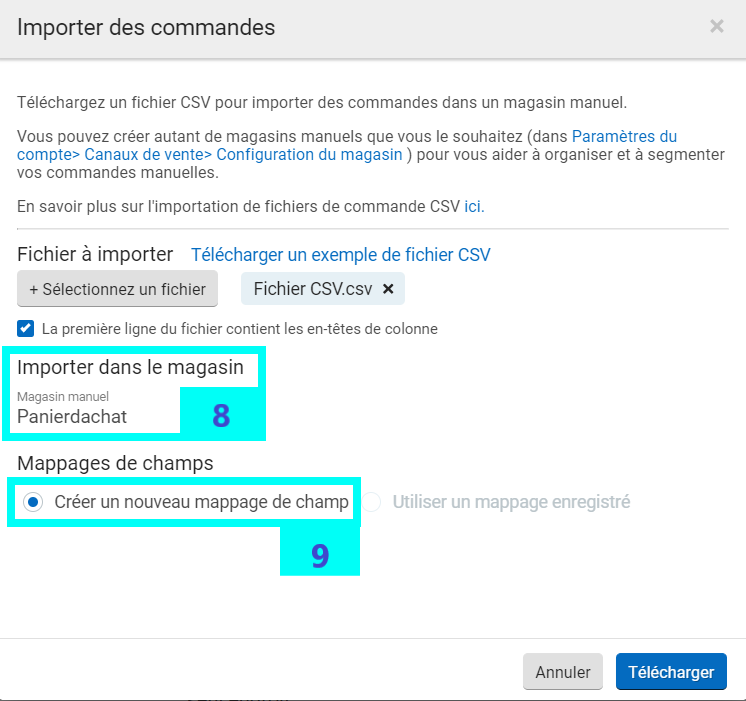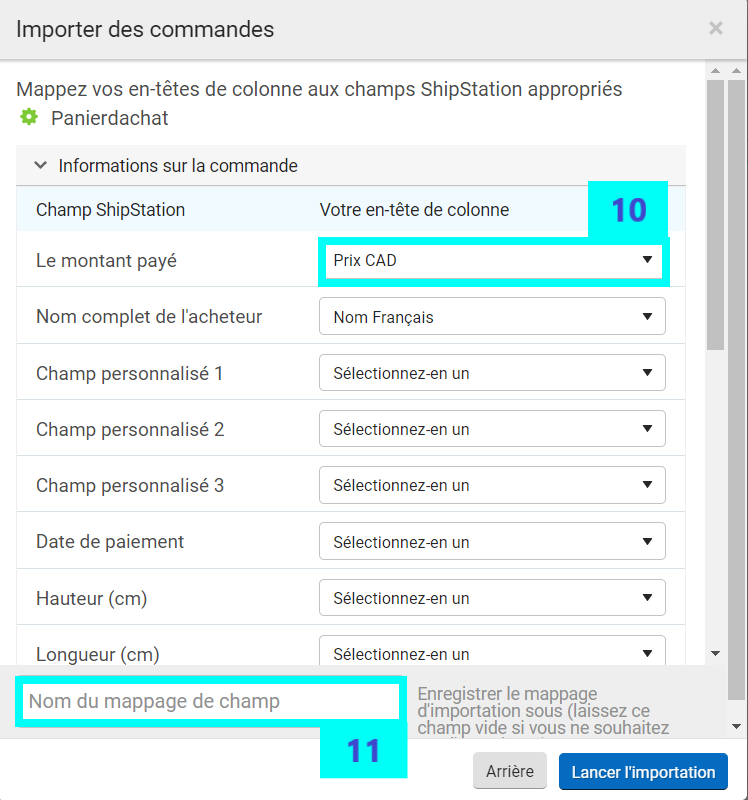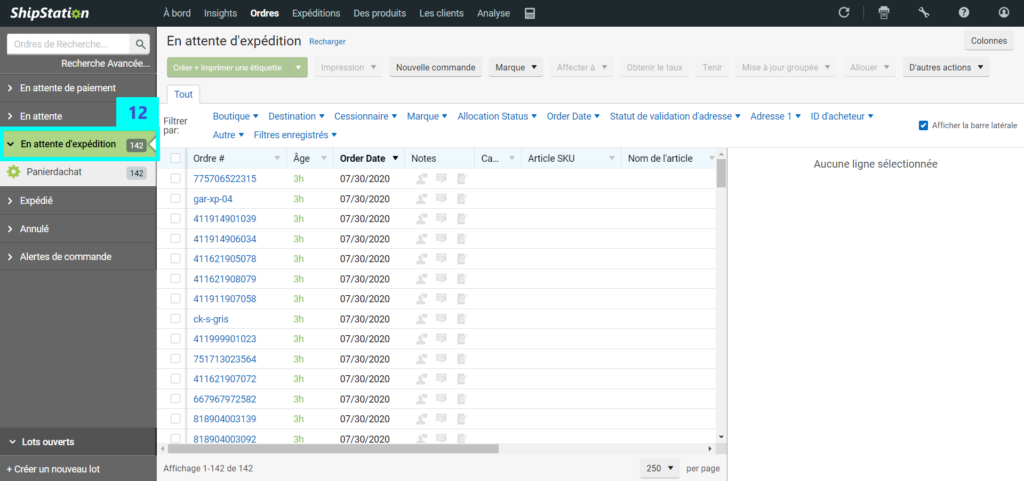How to import orders with ShipStation?
You deal with ShipStation for the processing, automation and shipping of your orders, and you want to know how to import your orders from Panierdachat?
Here’s how to do it.
1- Make sure your plan allows you to import orders
You must be on a Bronze plan or higher to access the CSV order import feature (See their plans).
2- Prepare your CSV file
You must first prepare your CSV file so that it complies with ShipStation standards.
The columns of the file :
You can keep the same header columns of your table Panierdachat (See the article on the configuration of your CSV file at Panierdachat). Your CSV headers do not need to match ShipStation.
In order to avoid any error messages when importing, you must make sure :
-
- to use line 1 of your CSV file as the header column.
- to properly display the numbers of your orders. These must be unique.
- that your file does not contain any special characters.
The automatic dialing proposed by ShipStation :
If you wish, you can use ShipStation’s automatic numbering for your orders. First, in your CSV, enter “AUTO” in the “Order Number” column for each order you wish to be automatically numbered. Each line in the CSV will then be imported as a unique order with an automatically assigned order number.
To do this, you must go to Settings (1), Click on “Sales channel” in Order Imports (2), Connexion (3) then check “Automatically generate order numbers for manual orders” (4).
3- Import orders
You are ready to export your orders. To do this, in the Orders tab, click on the “More Actions” button» (5), and then on “Import Orders” (6) in the drop-down menu.
Click on “+ Select a file” (7).
Once you have downloaded your file, select the location you wish to import to (8), check “Create New Field Mapping” (9) (this allows you to assign data from a source to its corresponding field), and then click Upload.
Since the configuration of your CSV file of Panierdachat will differ slightly from that of ShipStation, you must choose the correspondence of the ShipStation fields for each piece of information in your header column (10) then enter a name in the “Field Mapping Name” field (11).
Once the import is complete, your orders will be visible in the Pending Shipment section (12) of your order screen.