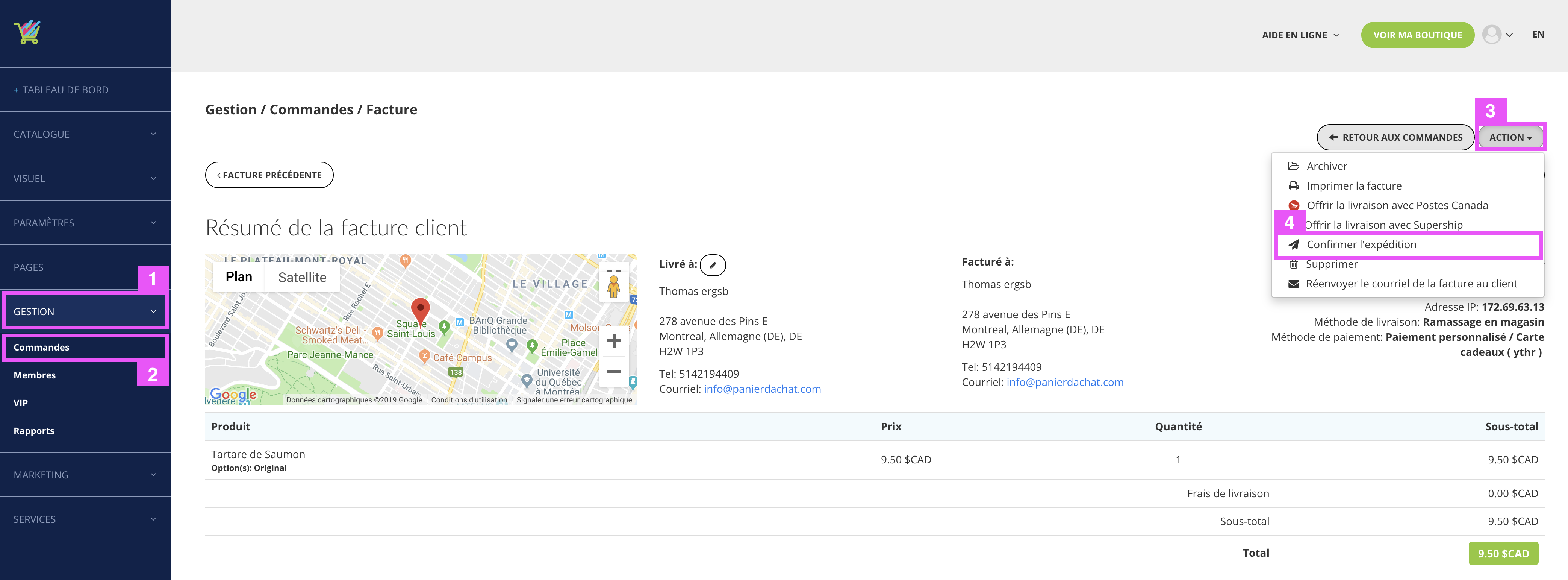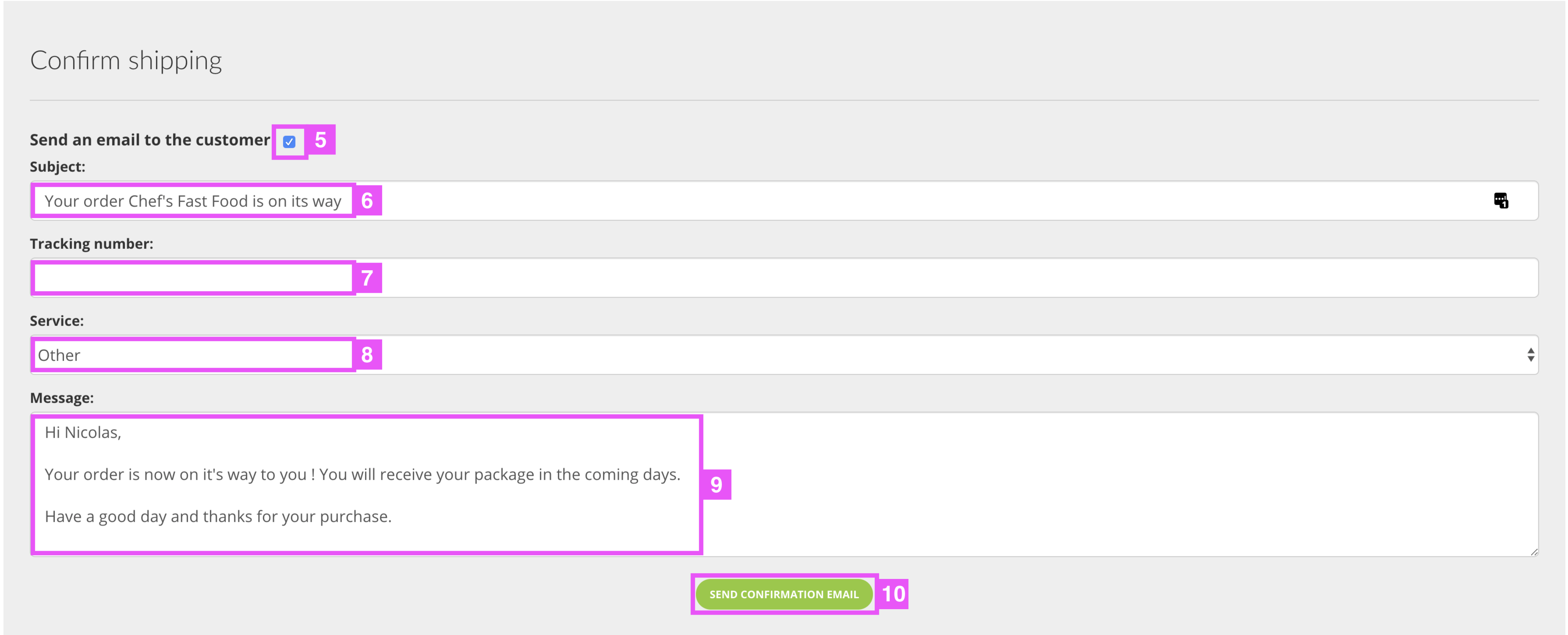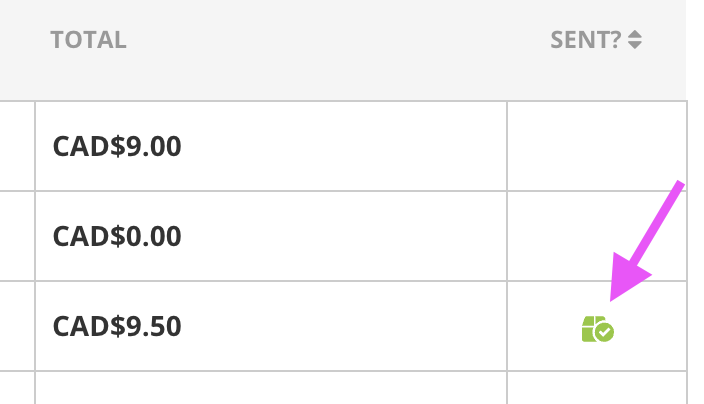How to send an order confirmation email?
You want to send a confirmation e-mail order to inform your customers.
Here’s how to send a customizable mail that summarizes the order.
In your merchant interface, click Management (1) and then Orders (2).
Enter a command then click the Action button (3) and Confirm shipping (4).
Once clicked, the email configuration opens.
You can confirm the shipment without sending an email by unchecking box (5) (this allows you to put a check mark on your control panel – see below).
By default the subject of the mail is (6):
“Your order * Name of your shop * is on its way!”
You can of course modify according to your choice.
You can add the tracking number of the package (7).
Choose the name of a shipping service (8).
By default the message is (9):
“Hello * Customer’s first name *,
Your order is now on it’s way to you ! You will receive your package in the coming days.
Have a good day and thanks for your purchase.”
You can of course modify according to your choice.
To confirm the shipment and send the email, you must click on the green button (10).
When you confirm or send an order confirmation email, the icon is added to the line of your order in the column “Sent?” as below: