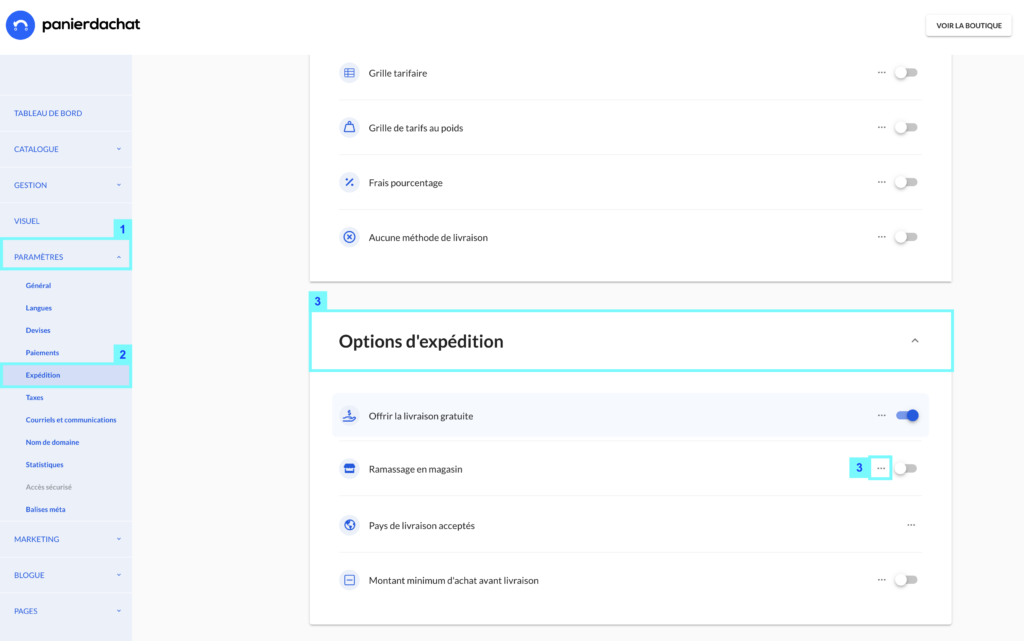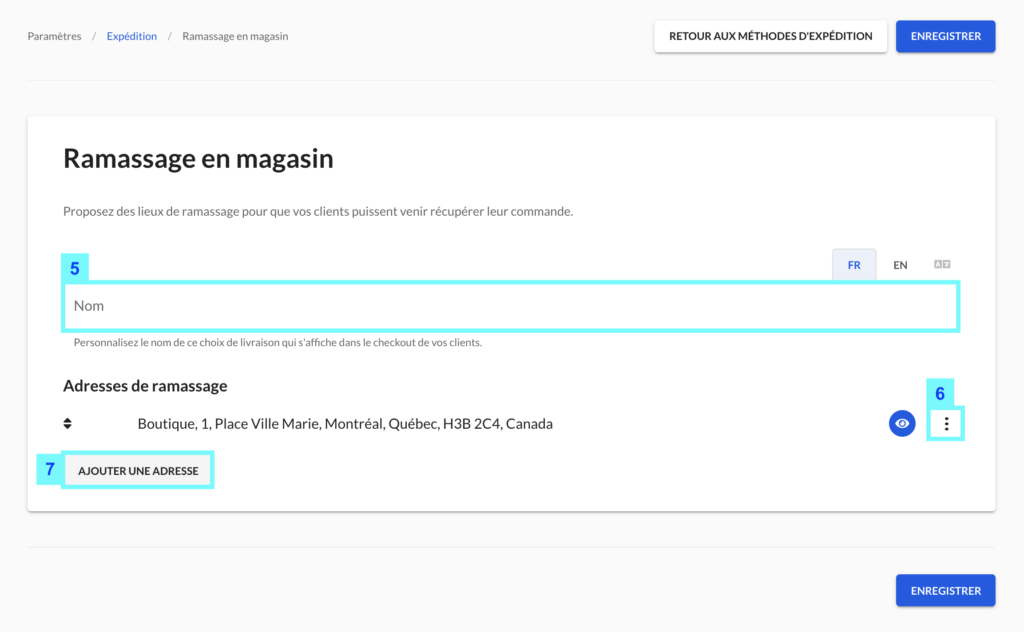How to set up multiple pickup addresses
You want to offer in-store pickup to your customers and you have several pickup locations. List them on the checkout so your customers can choose their favorite pickup location.
Comment ajouter des lieux de ramassage de commandes
On your merchant interface, click on the Settings menu tab (1) then Expedition (2). Scroll down the page until you reach the Shipping Options pane (3), click on it and finally click on the 3 dots in the Store Pickup line (4) .
In the new page, you can customize the name that appears on the checkout before the pickup location list (5).
An address is informed by default, you can modify it by clicking on the 3 dots on the right (6) or you can add a new one by clicking on the Add an address button (7).
The address setup pop-up asks you for several fields such as a name for the address (e.g. Le magasin de St Denis), then the exact address of the location. Phone and email are not required.
You can inform your customers of a delay for pickup in hours or days. It is also possible to display an information text if needed. This information will be displayed on the checkout stage and on the invoice received by the customer after his order.
Once your address is configured, click on Save. Add as many addresses as you want.
Once all your addresses are added, you can manage their order with the arrows on the left of the addresses (8).
When everything is as desired on the shipping options list remember to activate the store pickup button (9) in order to properly offer all these addresses to your customers.
Voilà vos points de ramassage sont configurés et proposés à vos clients.