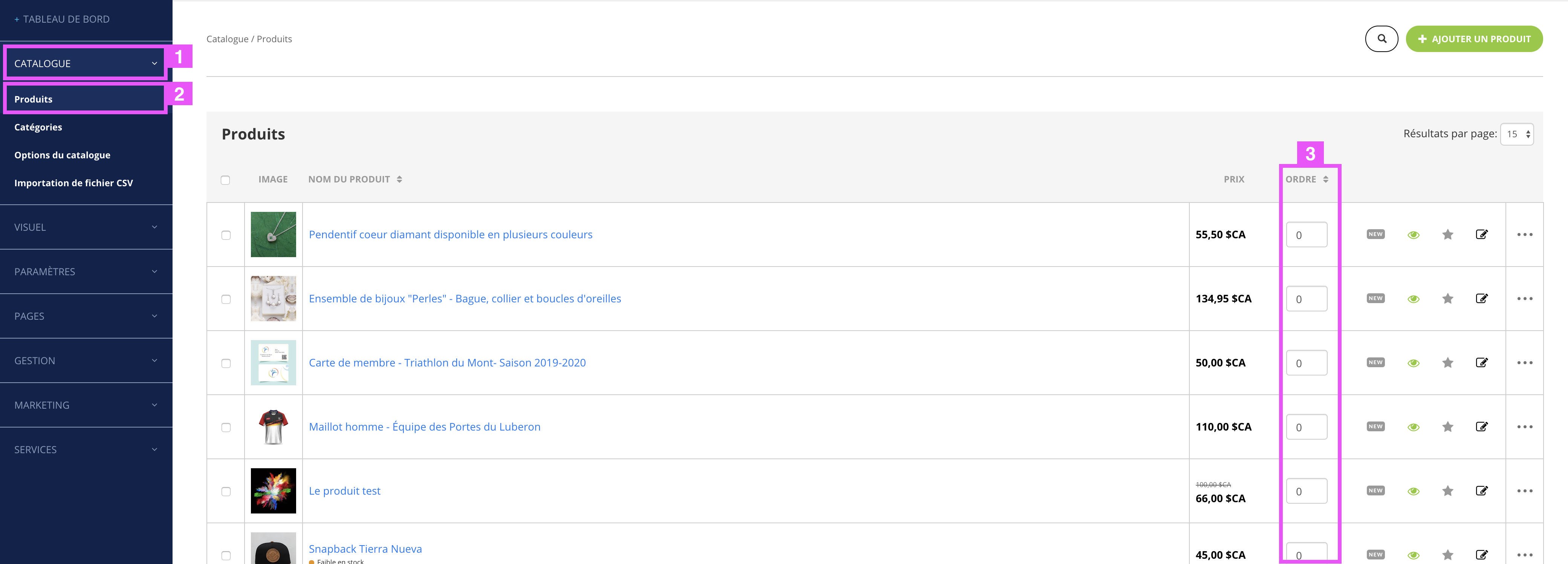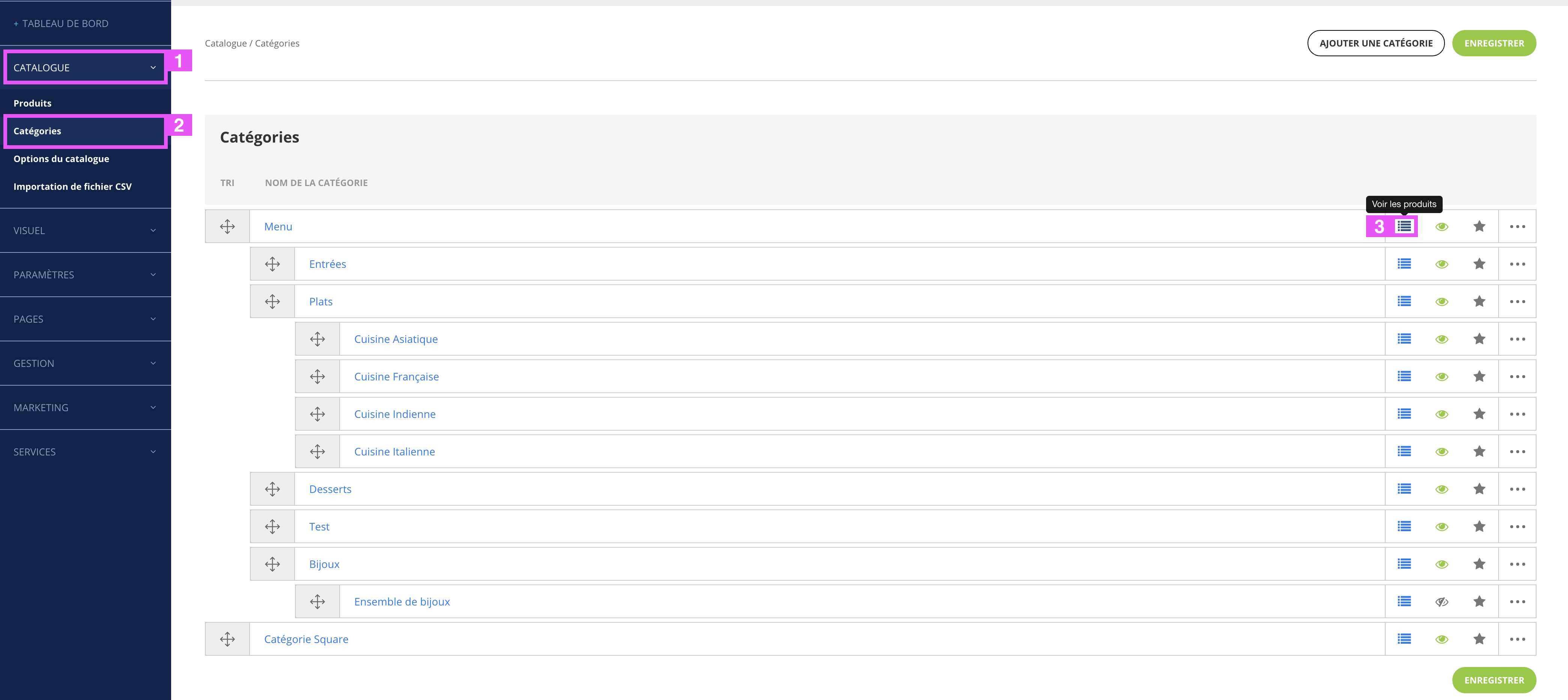How to choose the display order of products on my online store
On your shop, your visitors will be able to consult the lists of products in alphabetical order, in order of price and by date of creation of the products.
But what is the default order?
It’s you who will choose you!
And how?
Click Catalog (1), and then click Catalog Options (2). In this new page, you can choose to choose what you want by default on your shop (3):
- By default (see below how to order this)
- Date of creation
- By price
- In alphabetical order
After selecting the order type, you can choose between ascending or descending order (4).
Once the two steps have been selected, remember to save (5).
What is the default order and how to choose it?
You have two ways to order the “default order” of your products:
- On your entire catalog
- By category
Order in your catalog
To choose the display order of your products, you must in your merchant interface click Catalog (1) then Products (2).
Then in the list of your products, the column Order (3) will allow you to classify the products on your shop.
The 1 will be the product displayed first then 2 etc …
That is, this order stores items on your online store and does not change the order of the rows in your merchant interface.
Order by category
In order to better understand the order of your products it is also possible to classify your products by category.
For this, in your merchant interface, you must click Catalog (1) and then Categories (2).
In the list of your categories, you can enter in each one to see their list of products, for that click on the icon (3) corresponding to the category which you wish.
Once inside, it works in the same way as “Order in your catalog catalog”.
Namely, if you classify products from all categories starting from 1. In the pages mixing categories of several categories, all products 1 will arrive before all products 2 etc …
Tips: If you want to highlight a category in the pages mixing the products of several categories, you can classify its products from 1 to 10 (for example) and classify the products of other categories from 20 (for example), as that the products of this targeted category will always be first lists.
Namely 2: 0 is before 1 so all products with an order of 0 will be located before the product with as order 1