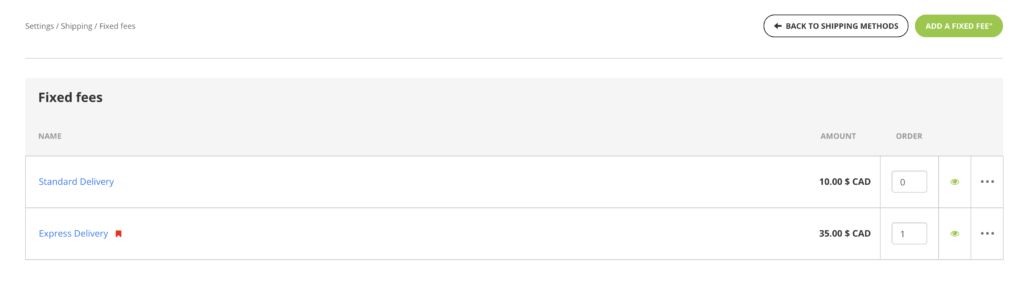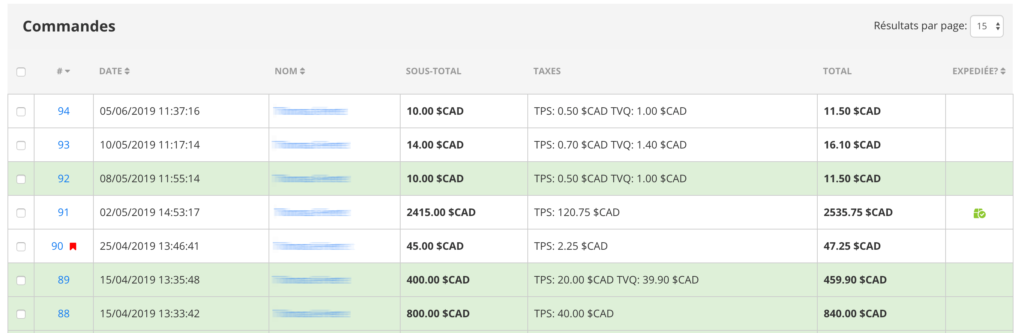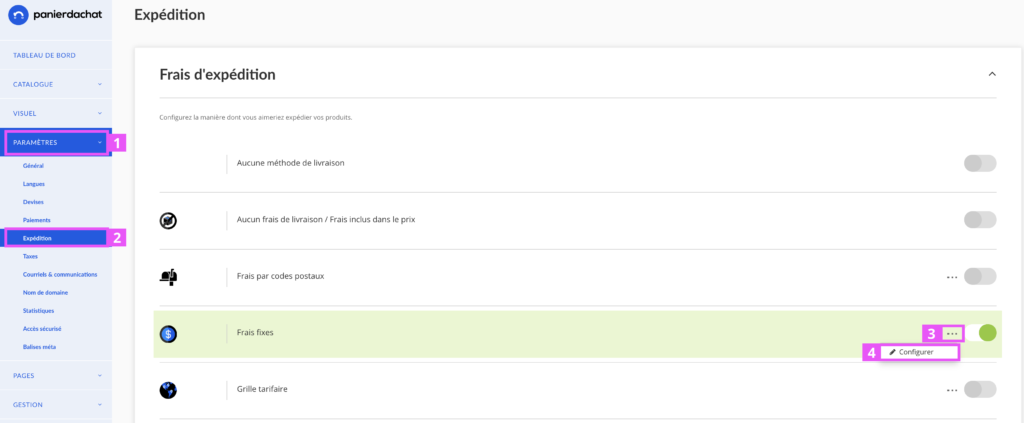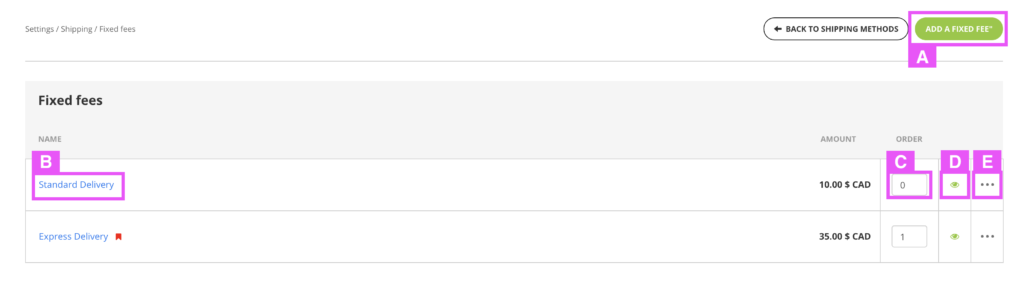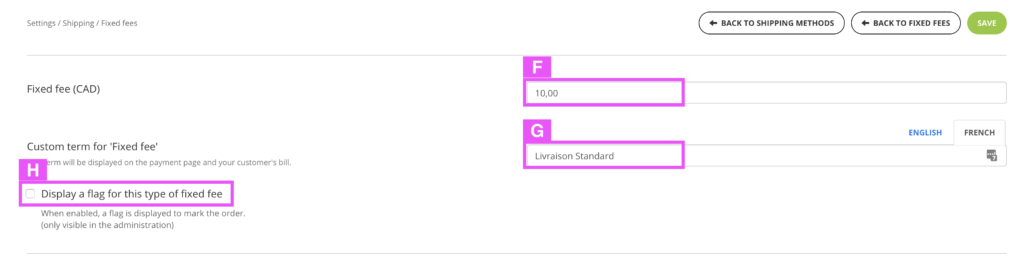How to add multiple shipping fixed fees
It was one of the features the most asked by our e-merchents on the Public Roadmap.
You can now add to your online store a Standard AND Urgent shipping
You can even add up to 12 different fees.
That is how to add multiple shipping fixed fees on your online store
In your merchant, click on Settings (1), then on Shipping (2). In the Shipping Fees section, at the Fixed fees lane, click on the 3 dots (3) then on Set Up (4).
On this new page, you can add a new fixed fee by clicking on the green button (A). You can modify an existing fee by clicking on its name (B).
With order column (C) you can manage in which order the different delivery costs in the checkout will display.
If you wish to deactivate a fee for a certain time, you can do it with the column D. In the last column, the 3 points (E) propose to you to modify or delete the fee.
After clicking on “Add a fixed fee”, you arrive on a simple fixed fee page.
Add the amount of the fee (F) and name it as you wish (G).
If you offer Priority, Express, or other deliveries, you can display an “Urgent” flag (H) that will highlight orders that have chosen this charge.
Below this configuration on this same page you will find the list of Countries you agree to deliver.
You can enjoy the benefits of multiple fixed fees while customizing fees by country.
Where does the flag for “Urgent” deliveries appear?
The “Urgent” flag appears only in your interface and is not visible by your customer on your shop or in his invoice.