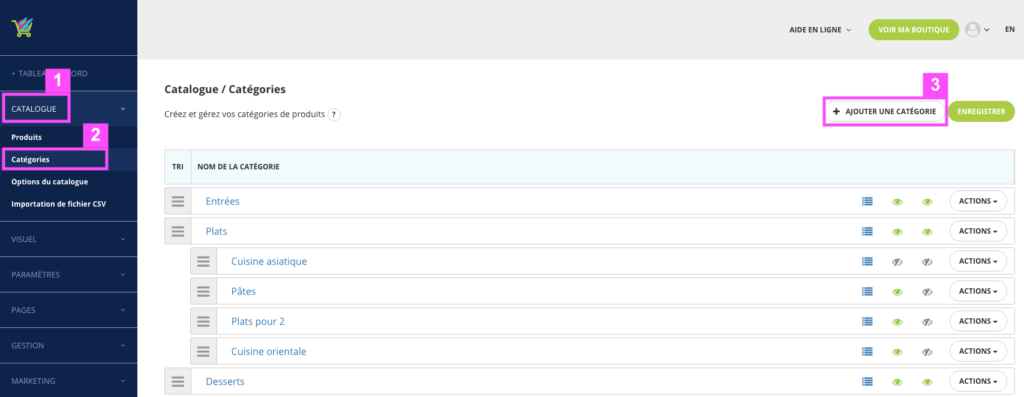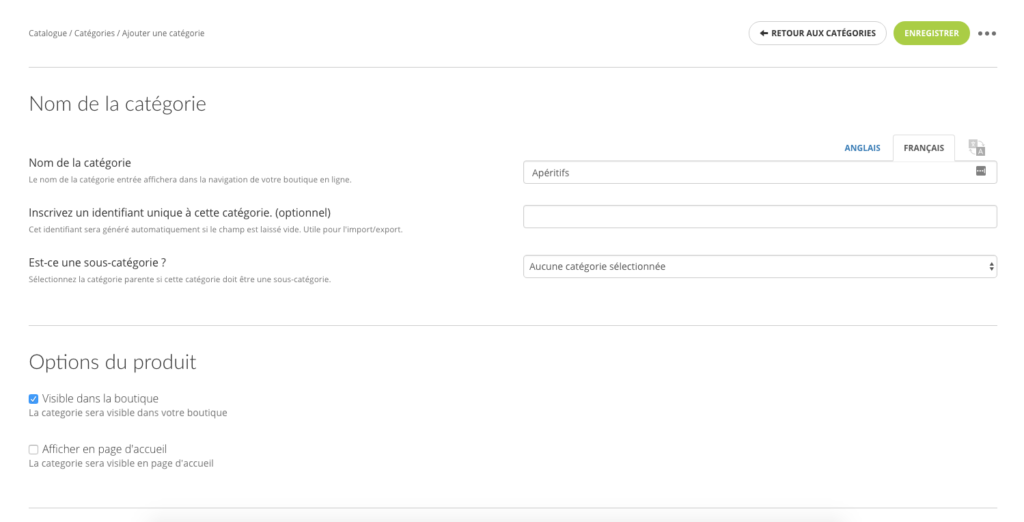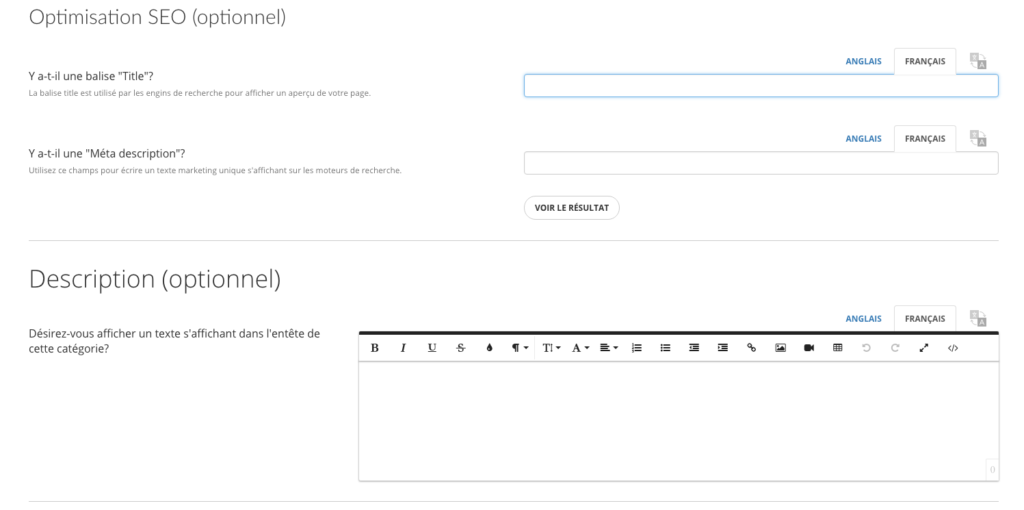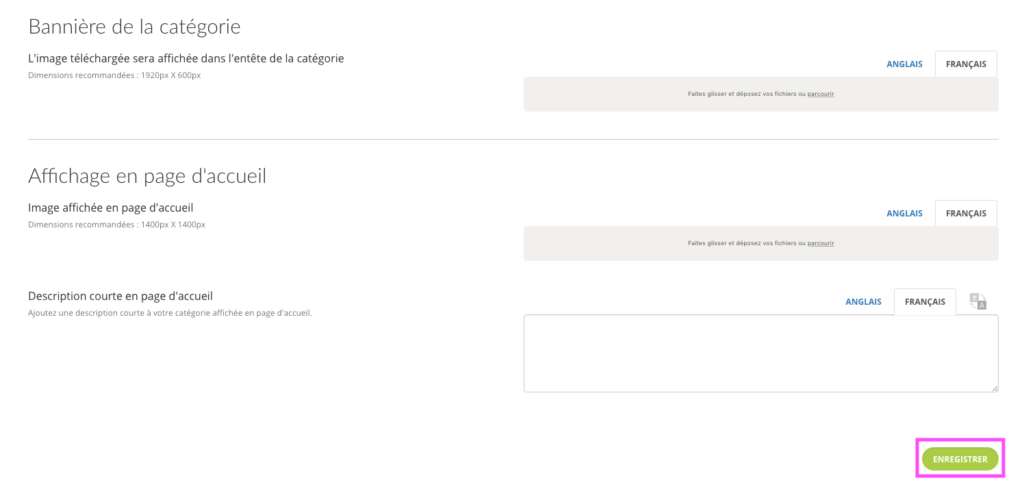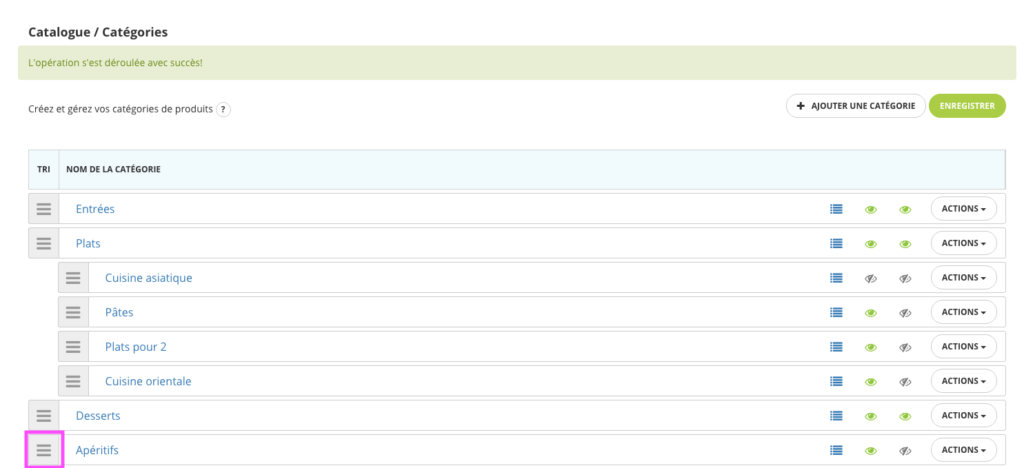How to create my product categories?
In this support, we will see how to create your product categories and subcategories.
Go to the Categories page
In your Panierdachat administrator interface, click Catalog (1) then Categories (2).
On this page you will have for the first time a category and a subcategory in “demonstration”
Then click on “Add Category” (3) to start the creation process.
Understand the fields requested on the creation page
Enter the information for your category.
- Category Name: How your category is titled
- Category ID: Optional
- Sub-category: If this creation is a sub-category (For example Shoes can be the sub-category of Woman)
- Visible in the shop: By default this box is checked. If you want this category not to be visible in your menu bar you can uncheck this box
- SEO optimization
- Description: If you want an explanation of the products on your category page, you can add it here
- Banner: Same as the description, on the category page, a visual banner can be added above the description if you add an image here
- Display on home page
Once all the information has been entered, click on “Save”
How to manage the order and transform categories into subcategories
Your created category is added to the bottom of your existing list.
If you want to manage the order of your categories (in the “Shop” tab), you simply need to press the gray box (framed in pink) of the targeted category then drag to where you want to position it in the list.
To transform your category into a subcategory, simply drag it to the right under the desired parent category.