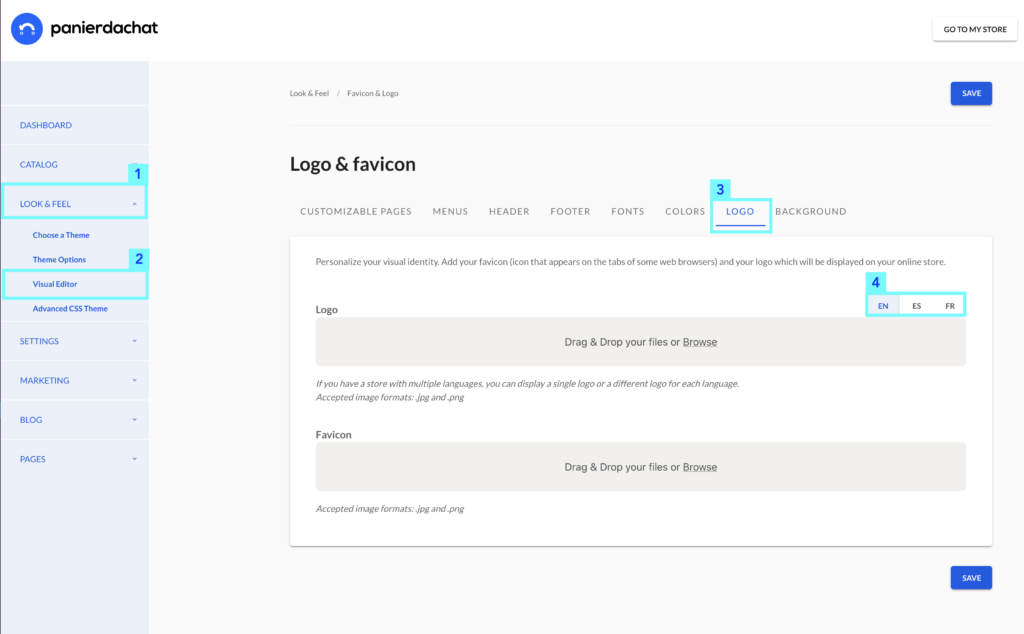How to update my logo on my shop (and choose one for each language)
You need to update your online shop logo or you have a different logo for different languages in your shop, we explain how to customize this.
On your merchant administration interface, click on the Visual tab (1) and then on Visual Editor (2). In the new page, click on the Logo tab (3).
Update yout logo
On this new page you can remove the current logo with the cross and add your new logo. To add a different logo for each language, you simply have to click on the tab(s) (4) at the top right of the logo field to switch between the languages.
Once you have added the logo(s) you want, remember to click on the blue Save button to confirm your update.
The two accepted image formats are .jpg (or .jpeg) and .png.
Update your Favicon
Still on the Logo page of the visual editor, below the logo field, you can update the Favicon of your shop (5).
The favicon is the small icon that appears to the left of your shop name in the tab of your browser.
To update it, it works in the same way as the logo field.
The two accepted image formats are: .jpg (or .jpeg) and .png.