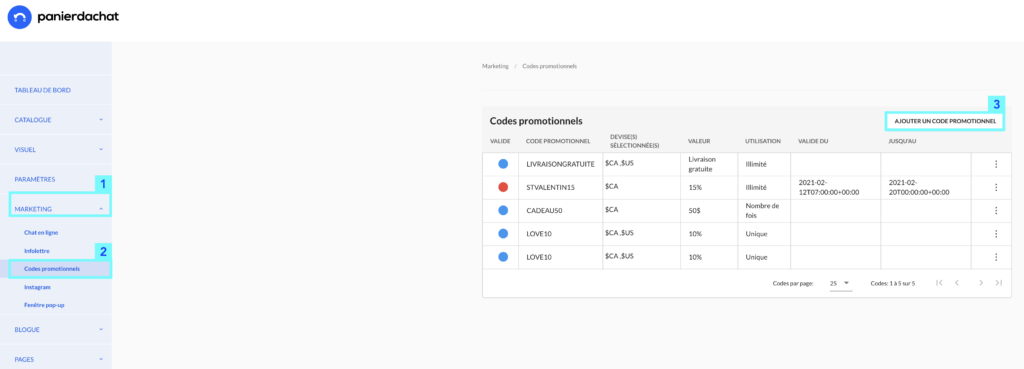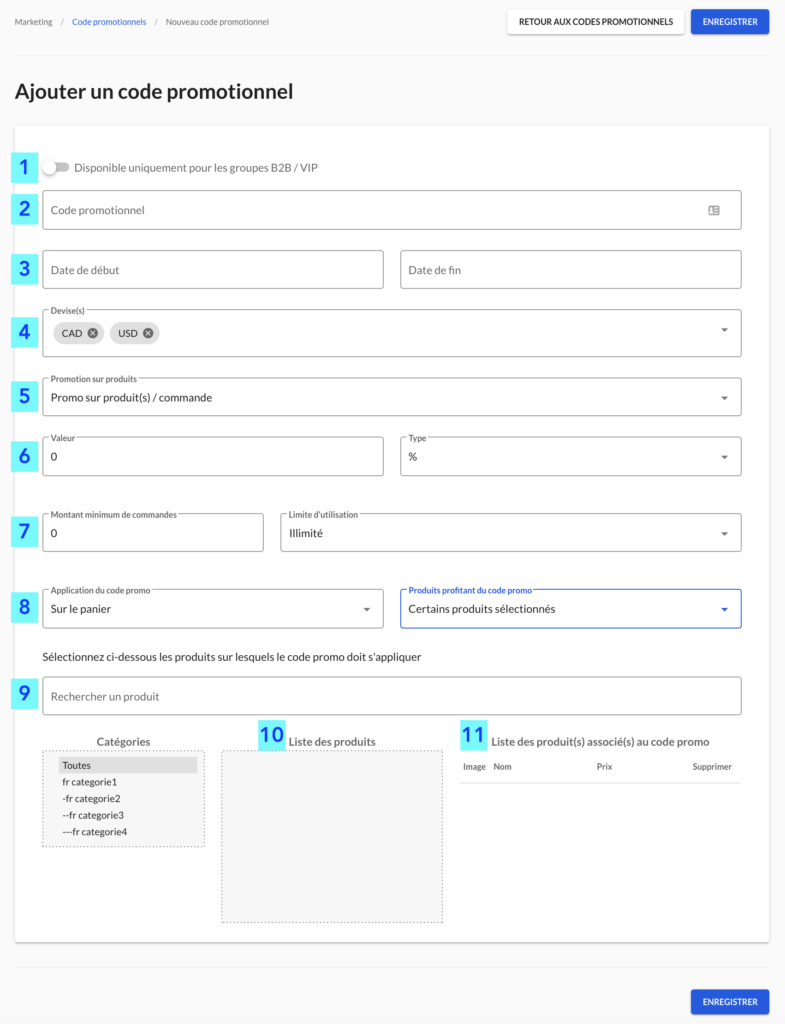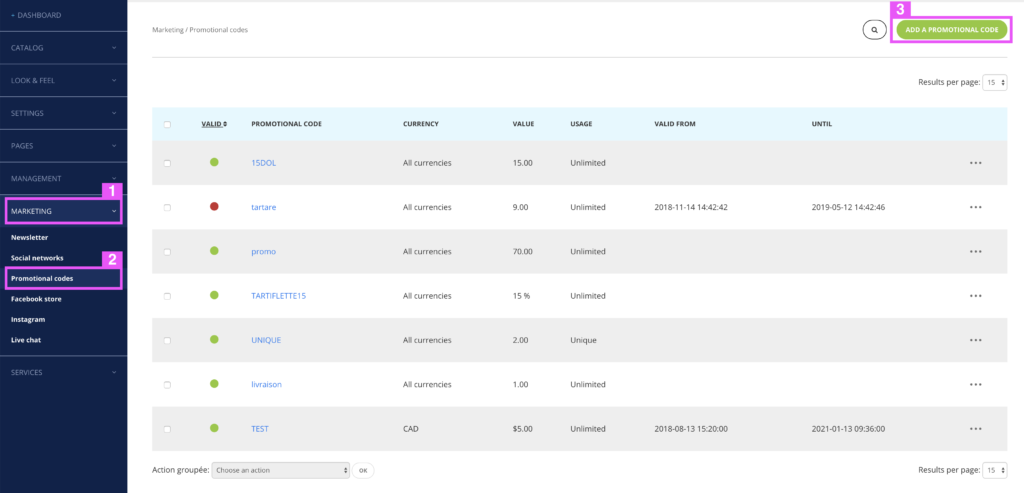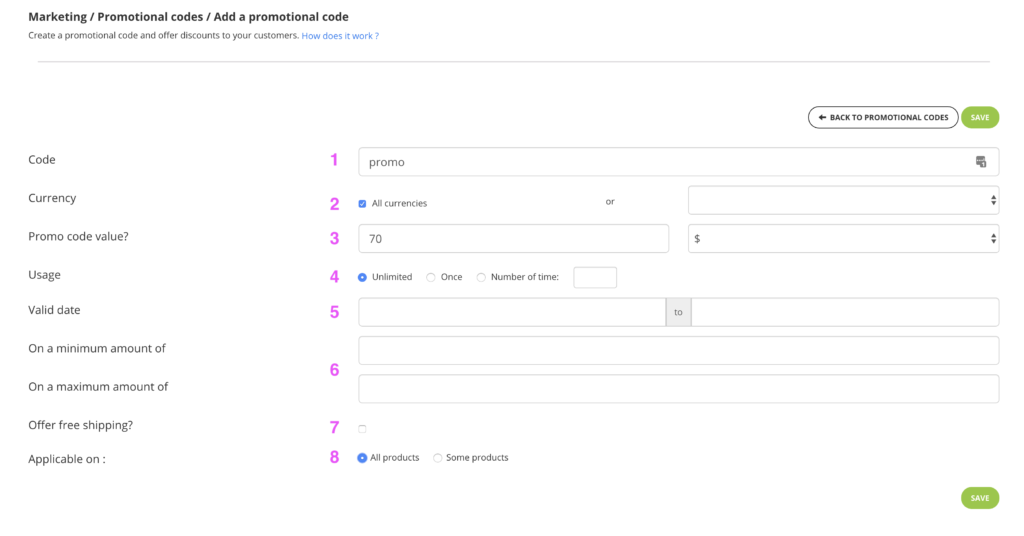How to add a promotional code?
A promotional code allows you to apply a percentage discount or a set amount. You can use it to benefit your newsletter subscribers, create a limited time sale, or as a shop credit.
Here’s how to add a new promotional code
From your merchant interface, click on the Marketing tab (1) then Promotional codes (2).
You will find a list of all your promotional codes here.
Click on the Add a promotional code button (3).
In your new page, you can create the promotional code you want:
(1) *NEW* You can now set up promotional codes only to your VIP / B2B accounts.
To do so, activate the tab Available for B2B / VIP accounts only.
(2)Start by giving a name to your promo code. It can contain letters and numbers (do not put spaces in the code).
(3) Applicable dates: enter the start and end date of the promotional code.
If this promotion code does not relate to a particular period, you can leave the fields blank.
(4) Select the currencies for which you want the promotion to be available. By default, all currencies will be pre-selected. Deselect in one click, by clicking on the cross, to remove the unwanted one(s).
(5) Promotions on products: You can configure a promotion on products or on an entire order.
You can also offer free delivery and determine the minimum amount for which it will apply as well as the usage limit (see (7)) and select the products on which the coupon code should apply (see (9)).
(6) Enter an amount in $ or percentages (%) to be applied to the customer’s invoice.
(7) Minimum amount: this is the amount (before taxes and delivery costs) from which the promo code becomes valid.
We advise you to put a minimum amount for more marketing interest.
Leave blank if you don’t want a minimum amount.
The use can be :
- Unlimited
- You can also allow, for example, a predefined number of uses (e.g. 10 uses only – “To the top 10”)
- Unique per email address: can be used on a single order
(8)You can decide to apply the coupon code on the shopping cart or on each of the products.
You have 3 possibilities to choose which products will benefit from this promotional code:
|
|
All products |
All except certain excluded products |
Selected products |
|
Applies to |
All products |
All except certain excluded products |
Selected products |
|
Ex: For a basket with 3 products at 15$. |
45$ – 10% soit 40,50$ |
15$ – 10% |
15$ – 10% |
|
|
45$ – 10$ soit 35$ |
15$ – 10$ |
15$ – 10$ |
(9), (10), (11) If you have chosen the option “All except certain excluded products” or “Certain products”, you will have to select the products to be excluded or benefiting from the promotional code. To find them you can search or filter by category with the list (9)then select your choice from the list (10).
The selected products will be added to the list (11).
Do not hesitate to test a purchase with the promotional code to see if it applies as you wish.
A promotional code allows you to apply a percentage discount or a set amount. You can use it to benefit your subscribers to the newsletter, create a limited time sale, or as a credit in the shop.
Here’s how to add a new promotional code
In your merchant interface, click Marketing (1) then Promotional Codes (2). You will find a list of all your promotional codes here.
Click on the green button Add a promotional code (3)
In your new page, you can create the promotional code you want:
1 Start by giving a name to your promo code. It can contain letters and numbers (our system will not distinguish between upper and lower case – do not put space in the code).
2 Check “All currencies”, if you want the promo to be available for all or choose one in particular.
3 Enter an amount in $ or percentages (%) that will be applied to the customer’s bill.
4 Use may be unlimited or may be for single use only.
You can also allow, for example a predefined number of uses (10 uses only for example)
5 Applicable dates: If this promotional code does not concern a particular period, you can leave the fields blank
6 Minimum and maximum amount: If these two rules do not apply, you can leave the fields blank as well.
The use of a minimum amount is recommended because more interesting u marketing level;)
7 Free shipping can be added to the promo code.
* Note that a promotional code works first with a discount, it can not allow free shipping alone, it must be combined with a discount.
8 You can apply the code to the entire catalog or select specific products to which you want to apply the discount.
When you click Save, your code will be ready!
Feel free to test a purchase with the promotional code to see if it applies as you wish.